Let's Encrypt es una autoridad de certificación que proporciona certificados SSL gratuitos para que los sitios web habiliten el cifrado TLS. Fue lanzado en abril de 2016.
Let's Encrypt automatiza el proceso de creación, validación, firma, implementación y renovación de certificados para sitios web seguros.
Actualmente, Let's encrypt admite la emisión de certificación automatizada para Apache, Nginx, Plex y Haproxy.
Requisitos
Debe tener una pila LEMP configurada en su sistema RHEL/CentOS.
LEER :Cómo instalar LEMP Stack en CentOS 8 / RHEL 8
LEER: Cómo instalar LEMP Stack en CentOS 7/RHEL 7
Instalar Certbot
Para generar un certificado de Let's Encrypt para su dominio, debe tener acceso a la terminal y el cliente Certbot ACME instalado en su sistema. Maneja la emisión de certificados y actualiza la configuración de Nginx para usar el certificado creado sin tiempo de inactividad.
Certbot está disponible en el repositorio EPEL solo para CentOS 7/RHEL 7. Por lo tanto, debemos descargar el instalador de Certbot manualmente para CentOS 8/RHEL 8 desde su sitio oficial.
### CentOS 8 / RHEL 8 ### curl -O https://dl.eff.org/certbot-auto mv certbot-auto /usr/local/bin/certbot-auto chmod 0755 /usr/local/bin/certbot-auto ### CentOS 7 ### rpm -ivh https://dl.fedoraproject.org/pub/epel/epel-release-latest-7.noarch.rpm yum install -y certbot python2-certbot-nginx ### RHEL 7 ### rpm -ivh https://dl.fedoraproject.org/pub/epel/epel-release-latest-7.noarch.rpm subscription-manager repos --enable rhel-7-server-optional-rpms yum install -y certbot python2-certbot-nginx
Crear servidor virtual
Ahora crearemos un archivo de configuración de host virtual (bloque de servidor) para el dominio www.itzgeek.net.
Este bloque de servidor sirve la versión HTTP de su dominio.vi /etc/nginx/conf.d/www.itzgeek.net.conf
Utilice la siguiente información.
server {
server_name www.itzgeek.net;
root /opt/nginx/www.itzgeek.net;
location / {
index index.html index.htm index.php;
}
access_log /var/log/nginx/www.itzgeek.net.access.log;
error_log /var/log/nginx/www.itzgeek.net.error.log;
location ~ \.php$ {
include /etc/nginx/fastcgi_params;
fastcgi_pass 127.0.0.1:9000;
fastcgi_index index.php;
fastcgi_param SCRIPT_FILENAME $document_root$fastcgi_script_name;
}
} Cree una raíz de documento para colocar sus archivos HTML.
mkdir -p /opt/nginx/www.itzgeek.net
Cambia el permiso del directorio.
chown -R nginx:nginx /opt/nginx/www.itzgeek.net
Coloque el archivo HTML de prueba en la raíz del documento de su dominio web.
echo "This is a test site @ www.itzgeek.net" > /opt/nginx/www.itzgeek.net/index.html
Reinicie el servicio Nginx.
systemctl restart nginx
Crear/Actualizar Registro DNS
Acceda a su herramienta de administración de DNS o registrador de dominios y cree un registro A/CNAME para el dominio. Ej:www.itzgeek.net.

Espere un tiempo para permitir que el registro se propague.
Compruebe la propagación de DNS con la utilidad Nslookup yum install -y bind-utils.

Instalar certificado Let's Encrypt
Use el comando certbot para crear e instalar el certificado Let's Encrypt.
### CentOS 8 / RHEL 8 ### /usr/local/bin/certbot-auto --nginx ### CentOS 7 / RHEL 7 ### certbot --nginx
Siga las indicaciones interactivas y genere e instale el certificado.
Saving debug log to /var/log/letsencrypt/letsencrypt.log Plugins selected: Authenticator nginx, Installer nginx Enter email address (used for urgent renewal and security notices) (Enter 'c' to cancel): [email protected] << Email Address to receive renewal/security notification - - - - - - - - - - - - - - - - - - - - - - - - - - - - - - - - - - - - - - - - Please read the Terms of Service at https://letsencrypt.org/documents/LE-SA-v1.2-November-15-2017.pdf. You must agree in order to register with the ACME server at https://acme-v02.api.letsencrypt.org/directory - - - - - - - - - - - - - - - - - - - - - - - - - - - - - - - - - - - - - - - - (A)gree/(C)ancel: A << Access Terms and Conditions - - - - - - - - - - - - - - - - - - - - - - - - - - - - - - - - - - - - - - - - Would you be willing to share your email address with the Electronic Frontier Foundation, a founding partner of the Let's Encrypt project and the non-profit organization that develops Certbot? We'd like to send you email about our work encrypting the web, EFF news, campaigns, and ways to support digital freedom. - - - - - - - - - - - - - - - - - - - - - - - - - - - - - - - - - - - - - - - - (Y)es/(N)o: Y << Subscribe to Newsletter Which names would you like to activate HTTPS for? - - - - - - - - - - - - - - - - - - - - - - - - - - - - - - - - - - - - - - - - 1: www.itzgeek.net - - - - - - - - - - - - - - - - - - - - - - - - - - - - - - - - - - - - - - - - Select the appropriate numbers separated by commas and/or spaces, or leave input blank to select all options shown (Enter 'c' to cancel): 1 << Choose domain name to generate certificate Obtaining a new certificate Performing the following challenges: http-01 challenge for www.itzgeek.net Waiting for verification... Cleaning up challenges Deploying Certificate to VirtualHost /etc/nginx/conf.d/www.itzgeek.net.conf Please choose whether or not to redirect HTTP traffic to HTTPS, removing HTTP access. - - - - - - - - - - - - - - - - - - - - - - - - - - - - - - - - - - - - - - - - 1: No redirect - Make no further changes to the webserver configuration. 2: Redirect - Make all requests redirect to secure HTTPS access. Choose this for new sites, or if you're confident your site works on HTTPS. You can undo this change by editing your web server's configuration. - - - - - - - - - - - - - - - - - - - - - - - - - - - - - - - - - - - - - - - - Select the appropriate number [1-2] then [enter] (press 'c' to cancel): 2 << Redirect traffic from HTTP to HTTPS Redirecting all traffic on port 80 to ssl in /etc/nginx/conf.d/www.itzgeek.net.conf - - - - - - - - - - - - - - - - - - - - - - - - - - - - - - - - - - - - - - - - Congratulations! You have successfully enabled https://www.itzgeek.net You should test your configuration at: https://www.ssllabs.com/ssltest/analyze.html?d=www.itzgeek.net - - - - - - - - - - - - - - - - - - - - - - - - - - - - - - - - - - - - - - - - IMPORTANT NOTES: - Congratulations! Your certificate and chain have been saved at: /etc/letsencrypt/live/www.itzgeek.net/fullchain.pem Your key file has been saved at: /etc/letsencrypt/live/www.itzgeek.net/privkey.pem Your cert will expire on 2019-11-02. To obtain a new or tweaked version of this certificate in the future, simply run certbot-auto again with the "certonly" option. To non-interactively renew *all* of your certificates, run "certbot-auto renew" - Your account credentials have been saved in your Certbot configuration directory at /etc/letsencrypt. You should make a secure backup of this folder now. This configuration directory will also contain certificates and private keys obtained by Certbot so making regular backups of this folder is ideal. - If you like Certbot, please consider supporting our work by: Donating to ISRG / Let's Encrypt: https://letsencrypt.org/donate Donating to EFF: https://eff.org/donate-le
Redirigir solicitudes HTTP que no sean www a www HTTPS con Nginx (opcional)
Ahora configuraremos el servidor Nginx para redirigir el tráfico que proviene del sitio HTTP que no es www al sitio WW HTTPS, es decir, http://itzgeek.net>> https://www.itzgeek.net .
Aquí, usaremos el mismo archivo de configuración que creamos para la versión HTTP del sitio para realizar la redirección del sitio HTTP que no es www a WW HTTPS.
vi /etc/nginx/conf.d/www.itzgeek.net.conf
Agregue la siguiente información al final del archivo.
# Redirect NON-WWW HTTP to WWW HTTPS
server {
if ($host = itzgeek.net) {
return 301 https://www.itzgeek.net$request_uri;
}
server_name itzgeek.net;
listen 80;
return 404;
}
Reinicie el servicio Nginx.
systemctl restart nginx
Cortafuegos
Configure el cortafuegos para permitir solicitudes HTTPS.
firewall-cmd --permanent --add-port=443/tcp firewall-cmd --reload
Verificar el certificado Let's Encrypt
Verifique los detalles del certificado Let's Encrypt yendo a la versión HTTPS de su sitio web.
http://tu-http-sitio-webO
https://tu-https-sitio-web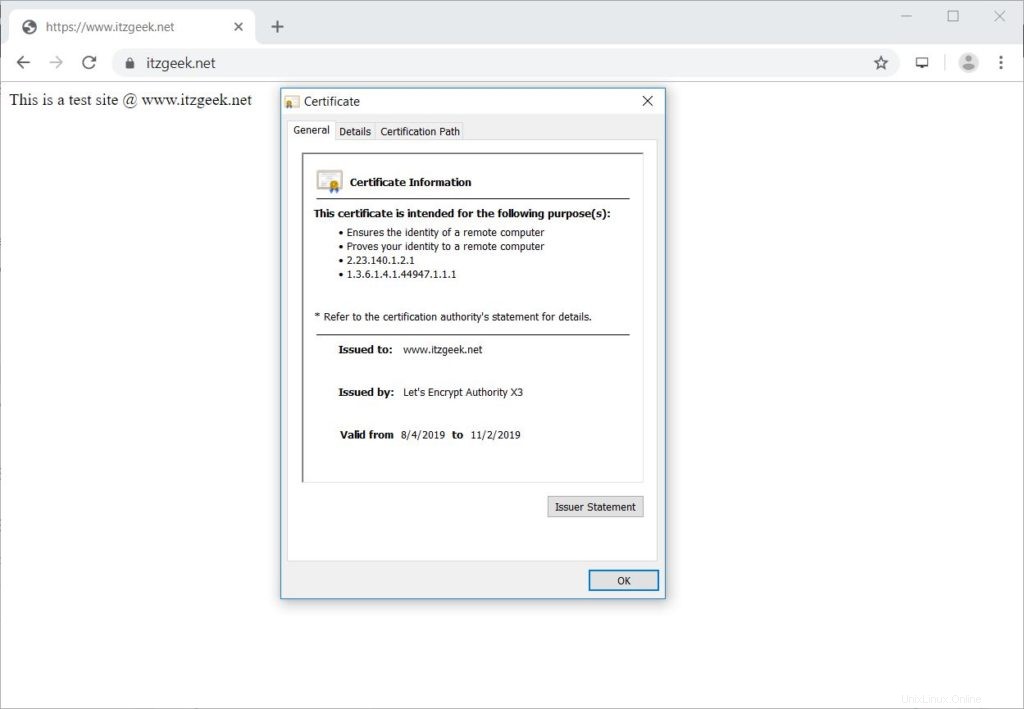
Certificado SSL de prueba
Verifique su certificado SSL por cualquier problema y sus clasificaciones de seguridad yendo a la siguiente URL.
https://www.ssllabs.com/ssltest/analyze.html?d=www.itzgeek.net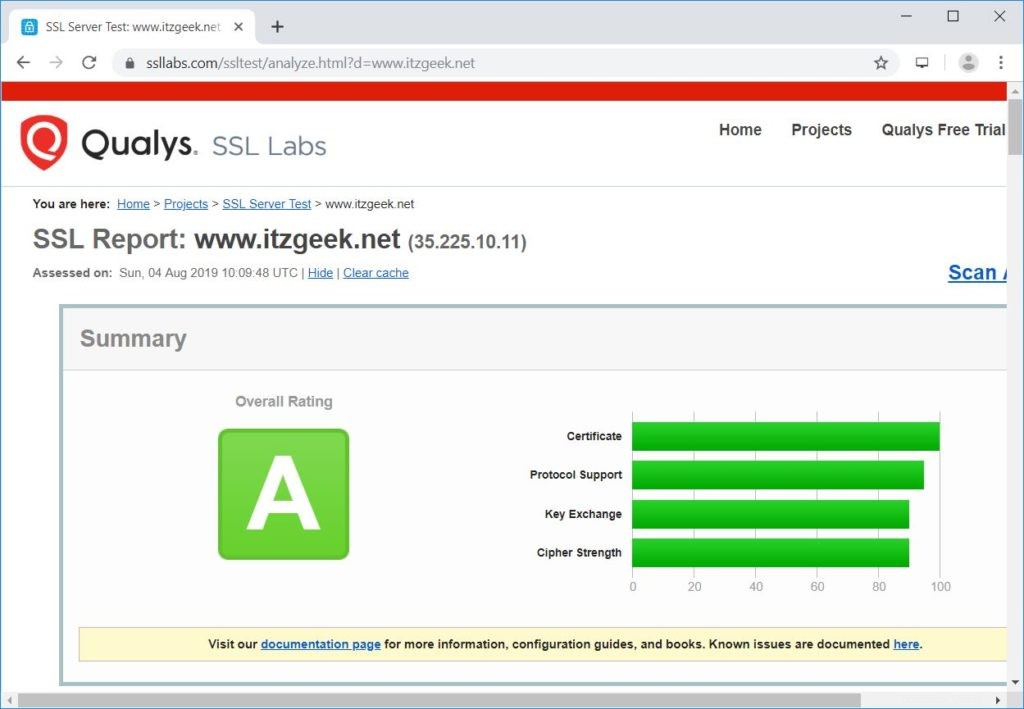
Renovar el certificado de Let's Encrypt
El certificado de Let's Encrypt viene con una validez de 90 días y debe renovarse antes de que caduque.
De forma predeterminada, tanto CentOS 7 como RHEL 7 están configurados con una entrada del programador cron que se ejecuta dos veces al día para renovar el certificado de Let's Encrypt.
Desafortunadamente, para CentOS 8/RHEL 8, necesitamos configurar el programador cron manualmente.
echo "0 0,12 * * * root python -c 'import random; import time; time.sleep(random.random() * 3600)' && /usr/local/bin/certbot-auto renew" | sudo tee -a /etc/crontab > /dev/null
También puede simular el proceso de renovación del certificado con el siguiente comando para asegurarse de que la renovación se realice sin problemas.
### CentOS 8 / RHEL 8 ### /usr/local/bin/certbot-auto renew --dry-run ### CentOS 7 / RHEL 7 ### certbot renew --dry-run
Salida:
Saving debug log to /var/log/letsencrypt/letsencrypt.log - - - - - - - - - - - - - - - - - - - - - - - - - - - - - - - - - - - - - - - - Processing /etc/letsencrypt/renewal/www.itzgeek.net.conf - - - - - - - - - - - - - - - - - - - - - - - - - - - - - - - - - - - - - - - - Cert not due for renewal, but simulating renewal for dry run Plugins selected: Authenticator nginx, Installer nginx Renewing an existing certificate Performing the following challenges: http-01 challenge for www.itzgeek.net Waiting for verification... Cleaning up challenges - - - - - - - - - - - - - - - - - - - - - - - - - - - - - - - - - - - - - - - - new certificate deployed with reload of nginx server; fullchain is /etc/letsencrypt/live/www.itzgeek.net/fullchain.pem - - - - - - - - - - - - - - - - - - - - - - - - - - - - - - - - - - - - - - - - - - - - - - - - - - - - - - - - - - - - - - - - - - - - - - - - - - - - - - - - ** DRY RUN: simulating 'certbot renew' close to cert expiry ** (The test certificates below have not been saved.) Congratulations, all renewals succeeded. The following certs have been renewed: /etc/letsencrypt/live/www.itzgeek.net/fullchain.pem (success) ** DRY RUN: simulating 'certbot renew' close to cert expiry ** (The test certificates above have not been saved.) - - - - - - - - - - - - - - - - - - - - - - - - - - - - - - - - - - - - - - - - IMPORTANT NOTES: - Your account credentials have been saved in your Certbot configuration directory at /etc/letsencrypt. You should make a secure backup of this folder now. This configuration directory will also contain certificates and private keys obtained by Certbot so making regular backups of this folder is ideal.
Si el resultado no informa ningún problema, la renovación del certificado funcionará como se esperaba.
Conclusión
Eso es todo. Espero que haya aprendido a configurar el certificado Let's Encrypt SSL con Nginx en CentOS 8/RHEL 8 y CentOS 7/RHEL 7. Comparta sus comentarios en la sección de comentarios.