CyberPanel es un panel de control de alojamiento web gratuito y de código abierto que le permite crear, configurar y administrar su propio servidor de alojamiento. Es una alternativa de cPanel que funciona sobre el servidor OpenLiteSpeed. Con CyberPanel, puede administrar certificados SSL, usar un administrador de archivos fácil de usar, configurar el firewall de aplicaciones web, administrar DNS, administrar correos electrónicos y más. Cyberpanel es el único panel de control de alojamiento que admite de forma nativa OpenLiteSpeed y LiteSpeed Enterprise desde el primer momento.
En esta publicación, le mostraremos cómo instalar CyberPanel con OpenLiteSpeed en Alma Linux 8.
Requisitos
- Un servidor que ejecuta Alma Linux 8.
- Se configura una contraseña raíz en el servidor.
Instalar CyberPanel
CyberPanel proporciona un script de instalación automática que le permite instalar CyberPanel en su sistema en un minuto. Puede descargar y ejecutar el script de instalación de CyberPanel simplemente ejecutando el siguiente comando:
sh <(curl https://cyberpanel.net/install.sh || wget -O - https://cyberpanel.net/install.sh)
Se le pedirá que instale el CyberPanel como se muestra a continuación:
Initializing... Fetching latest data from CyberPanel server... This may take few seconds... Branch name fetched...v2.1.2 Checking root privileges... You are runing as root... Valid IP detected... Checking server location... Desktop OS not detected. Proceeding System: AlmaLinux 8 detected... Checking virtualization type... Initialized... CyberPanel Installer v2.1.2 1. Install CyberPanel. 2. Exit. Please enter the number[1-2]: 1
Escriba 1 y presione la tecla Intro para iniciar la instalación. Se le pedirá que elija las siguientes opciones:
CyberPanel Installer v2.1.2 RAM check : 111/3736MB (2.97%) Disk check : 3/80GB (4%) (Minimal 10GB free space) 1. Install CyberPanel with OpenLiteSpeed. 2. Install Cyberpanel with LiteSpeed Enterprise. 3. Exit. Please enter the number[1-3]: 1
Escriba 1 y presione la tecla Intro para instalar CyberPanel con OpenLiteSpeed. Debería ver el siguiente resultado:
Install Full service for CyberPanel? This will include PowerDNS, Postfix and Pure-FTPd. Full installation [Y/n]: Y
Escriba Y y presione la tecla Intro para una instalación completa. Debería ver el siguiente resultado:
Full installation selected... Do you want to setup Remote MySQL? (This will skip installation of local MySQL) (Default = No) Remote MySQL [y/N]: N Local MySQL selected... Press Enter key to continue with latest version or Enter specific version such as: 1.9.4 , 2.0.1 , 2.0.2 ...etc Branch name set to v2.1.2 Please choose to use default admin password 1234567, randomly generate one (recommended) or specify the admin password? Choose [d]fault, [r]andom or [s]et password: [d/r/s] s Please enter your password: Password: Confirm Password: Do you wish to install Memcached process and its PHP extension? Please select [Y/n]: Y
Configure su contraseña de CyberPanel y presione la tecla Enter. Una vez que CyberPanel esté instalado, debería obtener el siguiente resultado:
Install Memcached process and its PHP extension set to Yes...
Do you wish to install Redis process and its PHP extension?
Please select [Y/n]: n
Would you like to set up a WatchDog (beta) for Web service and Database service ?
The watchdog script will be automatically started up after installation and server reboot
If you want to kill the watchdog , run watchdog kill
Please type Yes or no (with capital Y, default Yes):
Visit: https://209.23.10.98:8090
Panel username: admin
Panel password: *****
Visit: https://209.23.10.98:7080
WebAdmin console username: admin
WebAdmin console password: JoQJdtQsRxGU7Xnk
Visit: https://209.23.10.98:8090/rainloop/?admin
Rainloop Admin username: admin
Rainloop Admin password: BQ6n0UbBWdFROe
Run cyberpanel help to get FAQ info
Run cyberpanel upgrade to upgrade it to latest version.
Run cyberpanel utility to access some handy tools .
Website : https://www.cyberpanel.net
Forums : https://forums.cyberpanel.net
Wikipage: https://docs.cyberpanel.net
Docs : https://cyberpanel.net/docs/
Enjoy your accelerated Internet by
CyberPanel & OpenLiteSpeed
###################################################################
If your provider has a network-level firewall
Please make sure you have opened following port for both in/out:
TCP: 8090 for CyberPanel
TCP: 80, TCP: 443 and UDP: 443 for webserver
TCP: 21 and TCP: 40110-40210 for FTP
TCP: 25, TCP: 587, TCP: 465, TCP: 110, TCP: 143 and TCP: 993 for mail service
TCP: 53 and UDP: 53 for DNS service
Would you like to restart your server now? [y/N]: y
Acceder a CyberPanel
Ahora puede acceder a la interfaz web de CyberPanel utilizando la URL https://your-server-ip:8090. Obtendrá la página de inicio de sesión de CyberPanel:
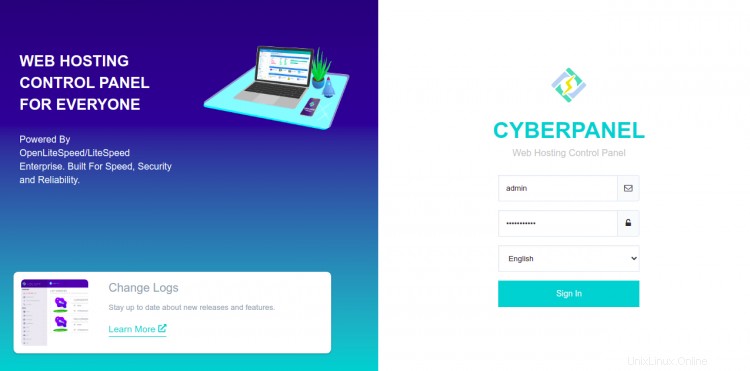
Proporcione su nombre de usuario y contraseña de administrador y haga clic en Iniciar sesión botón. Debería ver el panel de CyberPanel en la siguiente pantalla:
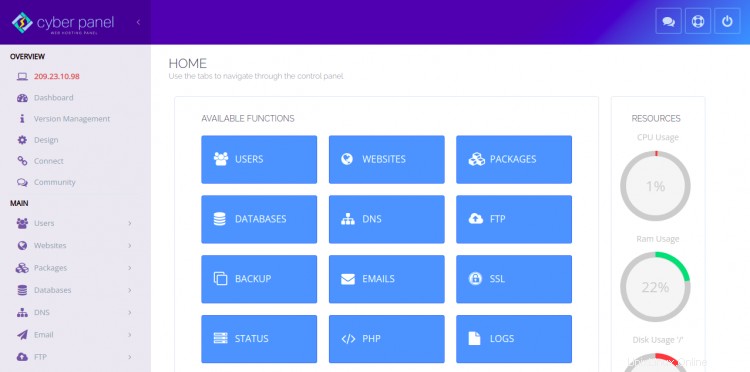
También puede acceder a la interfaz web de OpenLiteSpeed mediante la URL https://your-server-ip:7080 . Debería ver la página de inicio de sesión de OpenLiteSpeed:
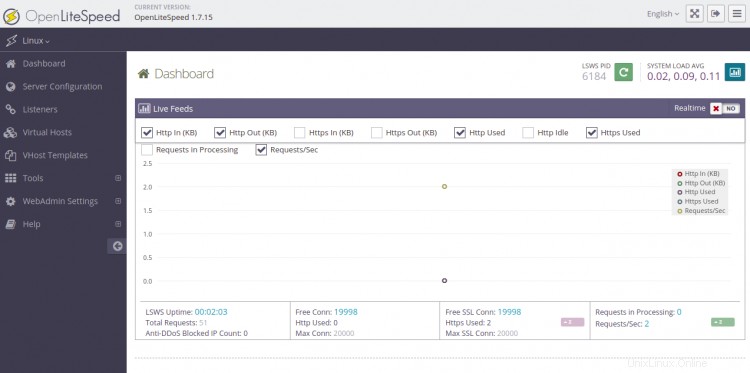
Proporcione su nombre de usuario y contraseña de administrador y haga clic en Iniciar sesión botón. Debería ver el panel de OpenLiteSpeed en la siguiente pantalla:
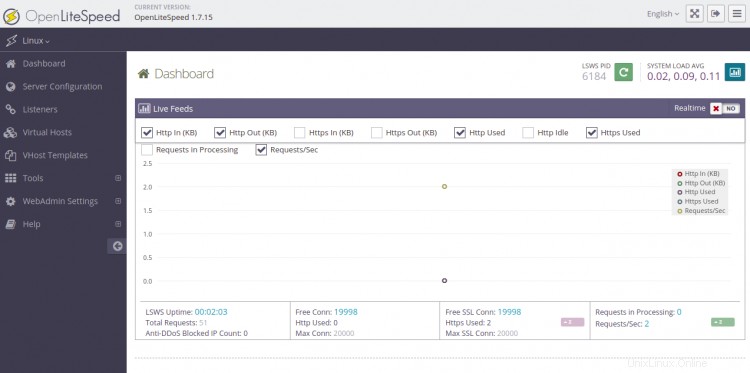
Conclusión
¡Felicidades! Ha instalado correctamente CyberPanel en Alma Linux 8. Ahora puede comenzar a crear su primer sitio web desde el panel de control de CyberPanel. Siéntase libre de preguntarme si tiene alguna pregunta.