Apache, gratuito y de código abierto, es uno de los servidores web más populares de Internet. Fue desarrollado y mantenido por Apache Software Foundation. Apache es fiable, seguro, rápido y se puede personalizar mediante extensiones y módulos. Debido a su estabilidad, eficiencia y popularidad, es utilizado por muchas empresas de alojamiento web en todo el mundo. Es compatible con todos los principales sistemas operativos, incluidos Linux, Windows, macOS, Solaris y más.
En esta publicación, explicaremos cómo instalar un servidor web Apache en Oracle Linux 8.
Requisitos
- Un servidor que ejecuta Oracle Linux 8 en Atlantic.Net Cloud Platform
- Una contraseña de root configurada en su servidor
Paso 1:crear el servidor en la nube de Atlantic.Net
Primero, inicie sesión en su servidor en la nube de Atlantic.Net. Cree un nuevo servidor, eligiendo Oracle Linux 8 como sistema operativo con al menos 2 GB de RAM. Conéctese a su servidor en la nube a través de SSH e inicie sesión con las credenciales resaltadas en la parte superior de la página.
Una vez que haya iniciado sesión en su servidor, ejecute el siguiente comando para actualizar su sistema base con los últimos paquetes disponibles.
dnf update -y
Paso 2:instale Apache en Oracle Linux 8
dnf install httpd -y
Una vez que el paquete de Apache esté instalado, verifique la información del paquete usando el siguiente comando:
apachectl -V
Obtendrá el siguiente resultado:
Server version: Apache/2.4.37 (Oracle Linux)
Server built: May 11 2022 05:39:03
Server's Module Magic Number: 20120211:83
Server loaded: APR 1.6.3, APR-UTIL 1.6.1
Compiled using: APR 1.6.3, APR-UTIL 1.6.1
Architecture: 64-bit
Server MPM: event
threaded: yes (fixed thread count)
forked: yes (variable process count)
Server compiled with....
-D APR_HAS_SENDFILE
-D APR_HAS_MMAP
-D APR_HAVE_IPV6 (IPv4-mapped addresses enabled)
-D APR_USE_SYSVSEM_SERIALIZE
-D APR_USE_PTHREAD_SERIALIZE
-D SINGLE_LISTEN_UNSERIALIZED_ACCEPT
-D APR_HAS_OTHER_CHILD
-D AP_HAVE_RELIABLE_PIPED_LOGS
-D DYNAMIC_MODULE_LIMIT=256
-D HTTPD_ROOT="/etc/httpd"
-D SUEXEC_BIN="/usr/sbin/suexec"
-D DEFAULT_PIDLOG="run/httpd.pid"
-D DEFAULT_SCOREBOARD="logs/apache_runtime_status"
-D DEFAULT_ERRORLOG="logs/error_log"
-D AP_TYPES_CONFIG_FILE="conf/mime.types"
-D SERVER_CONFIG_FILE="conf/httpd.conf"
Paso 3:administrar el servicio de Apache
Para iniciar el servicio Apache, ejecute el siguiente comando:
systemctl start httpd
Para reiniciar el servicio de Apache, ejecute el siguiente comando:
systemctl restart httpd
Para habilitar el servicio Apache, ejecute el siguiente comando:
systemctl enable httpd
Para verificar el estado del servicio Apache, ejecute el siguiente comando:
systemctl status httpd
Obtendrá el siguiente resultado:
● httpd.service - The Apache HTTP Server
Loaded: loaded (/usr/lib/systemd/system/httpd.service; disabled; vendor preset: disabled)
Active: active (running) since Wed 2022-06-08 11:41:51 EDT; 25min ago
Docs: man:httpd.service(8)
Main PID: 3745 (httpd)
Status: "Running, listening on: port 80"
Tasks: 213 (limit: 23694)
Memory: 25.2M
CGroup: /system.slice/httpd.service
├─3745 /usr/sbin/httpd -DFOREGROUND
├─3760 /usr/sbin/httpd -DFOREGROUND
├─3765 /usr/sbin/httpd -DFOREGROUND
├─3766 /usr/sbin/httpd -DFOREGROUND
└─3767 /usr/sbin/httpd -DFOREGROUND
Jun 08 11:41:51 oraclelinux8 systemd[1]: Starting The Apache HTTP Server...
Paso 4:configurar el cortafuegos
firewall-cmd --permanent --zone=public --add-service=http firewall-cmd --permanent --zone=public --add-service=https
A continuación, vuelva a cargar el cortafuegos para aplicar los cambios:
firewall-cmd --reload
Paso 5:acceda a la página web predeterminada de Apache
En este punto, el servidor web Apache está instalado y escucha en el puerto 80. Ahora puede abrir su navegador web y acceder a la página de prueba de Apache usando la URL http://your-server-ip . Debería ver la página predeterminada de Apache en la siguiente pantalla:
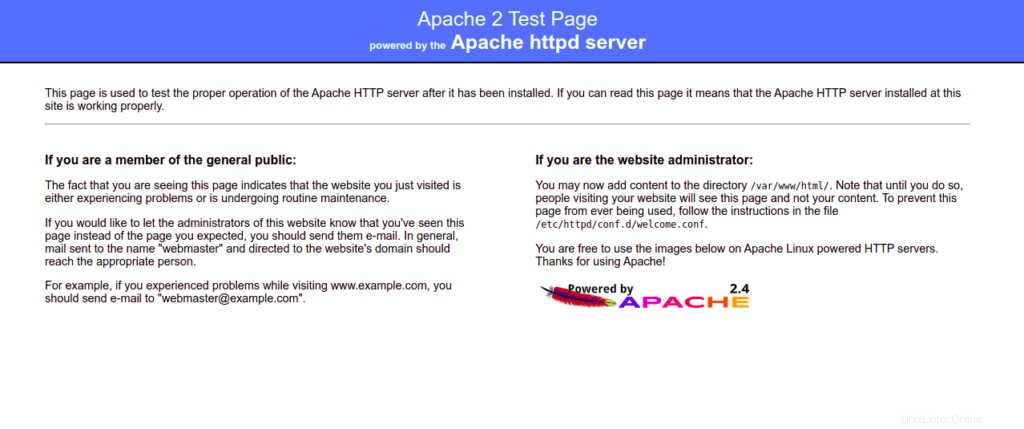
Paso 6:aloje un sitio web simple con Apache
Primero, cree un directorio para almacenar los datos del sitio web con el siguiente comando:
mkdir /var/www/html/web.example.com
A continuación, cree un archivo HTML simple dentro del directorio del sitio web:
nano /var/www/html/web.example.com/index.html
Agregue el siguiente código HTML:
<html> <h1>Welcome to the Apache Webserver!</h1> </html>
Guarde y cierre el archivo, luego cambie la propiedad y los permisos del directorio del sitio web:
chown -R apache:apache /var/www/html/web.example.com/ chmod -R 775 /var/www/html/web.example.com/
A continuación, cree un archivo de configuración de host virtual de Apache para definir el directorio de su sitio web:
nano /etc/httpd/conf/example.conf
Agregue la siguiente configuración:
<VirtualHost *:80>
ServerAdmin web.example.com
DocumentRoot /var/www/html/web.example.com
DirectoryIndex index.html
ErrorLog /var/log/httpd/error.log
CustomLog /var/log/httpd/access.log combined
</VirtualHost>
Guarde y cierre el archivo, luego reinicie el servicio Apache para aplicar los cambios de configuración:
systemctl restart httpd
Ahora, abra su navegador web y verifique su sitio web usando la URL http://web.example.com . Debería ver la página de su sitio web en la siguiente pantalla:
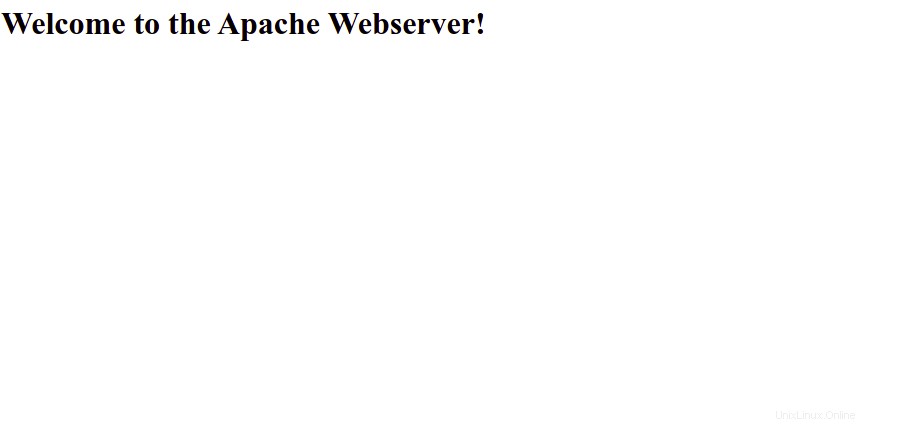
Conclusión
En la publicación anterior, explicamos cómo instalar un servidor web Apache en Oracle Linux 8. También explicamos cómo crear un nuevo sitio web y alojarlo utilizando el servidor virtual Apache. ¡Pruébelo en alojamiento VPS de Atlantic.Net!