No necesito un directorio privado encriptado, así que elijo No aquí:
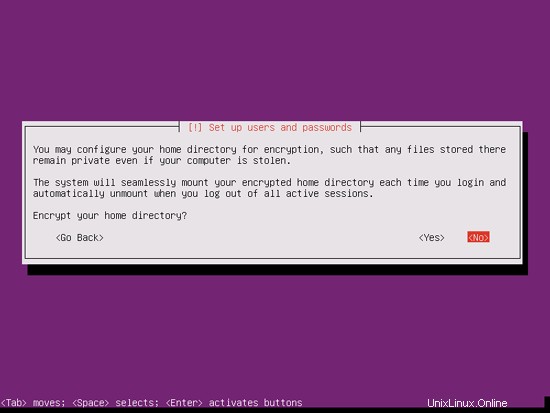
Compruebe si el instalador detectó su zona horaria correctamente. Si es así, seleccione Sí, de lo contrario No:
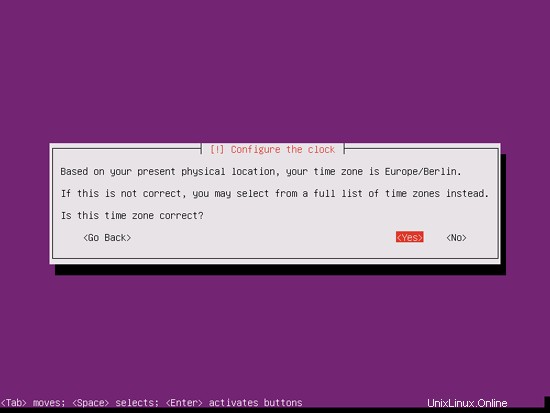
Ahora tienes que particionar tu disco duro. En aras de la simplicidad, selecciono Guiado:use todo el disco y configure LVM; esto creará un grupo de volúmenes con dos volúmenes lógicos, uno para el sistema de archivos / y otro para el intercambio (por supuesto, la partición depende totalmente de usted, si sabe lo que está haciendo, también puede configurar sus particiones manualmente).
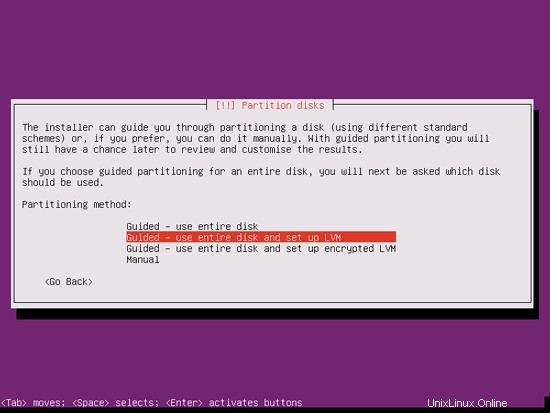
Seleccione el disco que desea particionar:
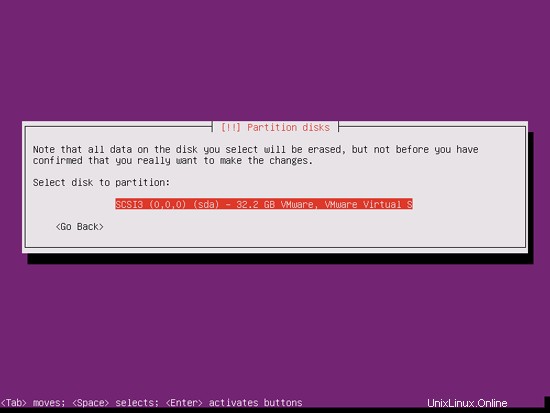
Cuando se le pregunte ¿Escribir los cambios en los discos y configurar LVM?, seleccione Sí:
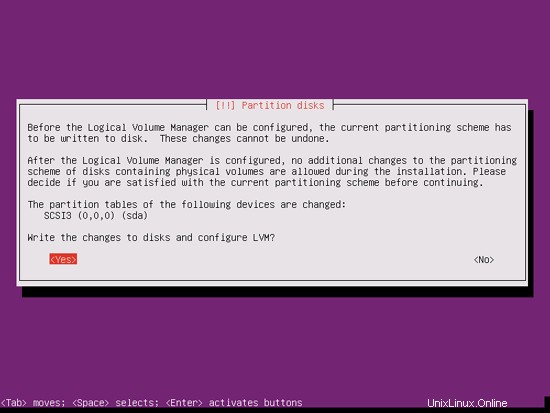
Si ha seleccionado Guiado:usar todo el disco y configurar LVM, el particionador creará un gran grupo de volúmenes que usa todo el espacio del disco. Ahora puede especificar la cantidad de ese espacio en disco que deben usar los volúmenes lógicos para / e intercambio. Tiene sentido dejar algo de espacio sin usar para que luego pueda expandir sus volúmenes lógicos existentes o crear nuevos; esto le brinda más flexibilidad.
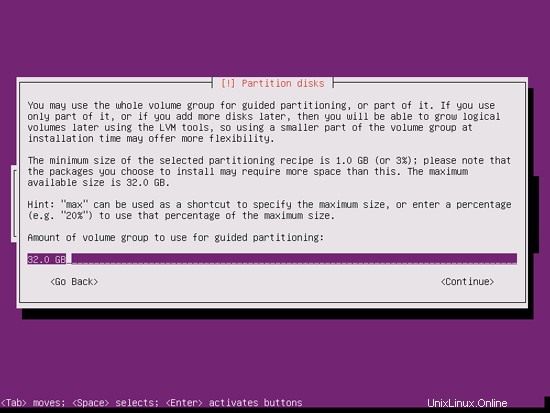
Cuando haya terminado, presione Sí cuando se le pregunte ¿Escribir los cambios en los discos?:
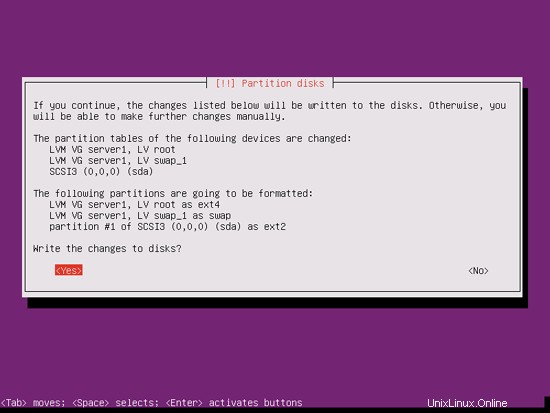
Posteriormente, sus nuevas particiones se crearán y formatearán:
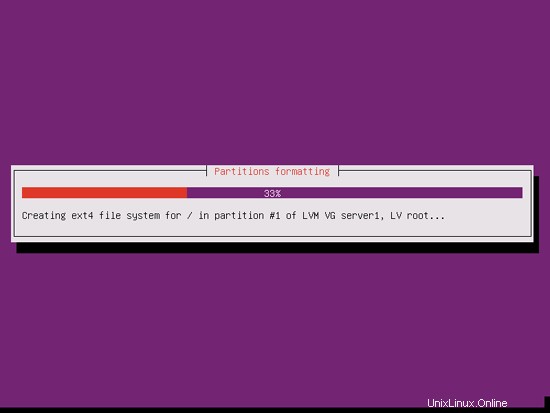
Ahora se está instalando el sistema base:
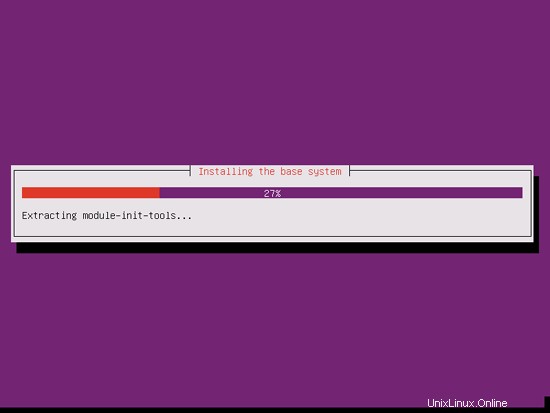
A continuación, se configura el administrador de paquetes apt. Deje la línea del proxy HTTP vacía a menos que esté utilizando un servidor proxy para conectarse a Internet:
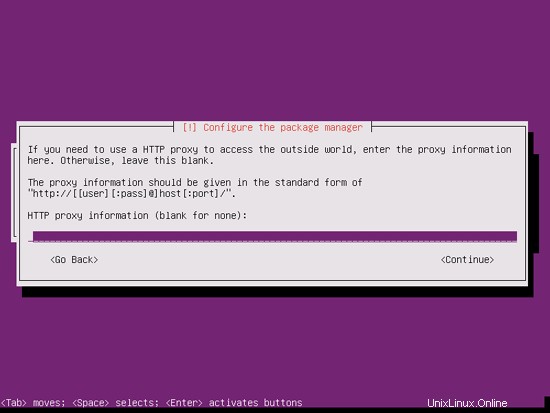
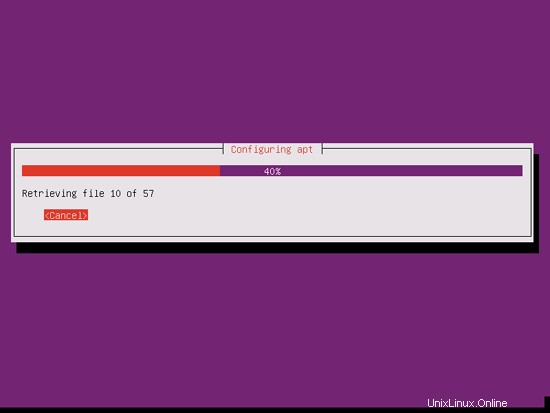
Soy un poco anticuado y me gusta actualizar mis servidores manualmente para tener más control, por lo tanto, selecciono Sin actualizaciones automáticas. Por supuesto, depende de usted lo que seleccione aquí:
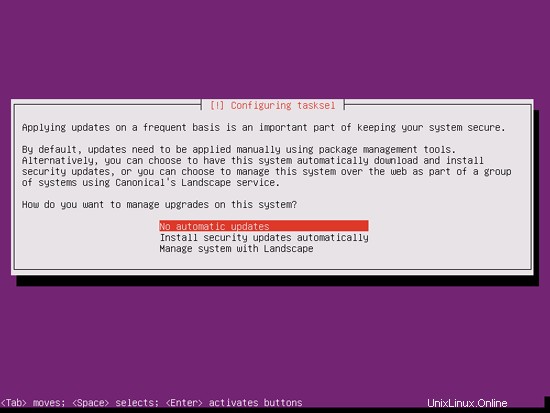
Necesitamos un servidor DNS, de correo y LAMP, pero sin embargo no selecciono ninguno de ellos ahora porque me gusta tener control total sobre lo que se instala en mi sistema. Instalaremos los paquetes necesarios manualmente más adelante. El único elemento que selecciono aquí es el servidor OpenSSH para que pueda conectarme inmediatamente al sistema con un cliente SSH como PuTTY una vez finalizada la instalación:
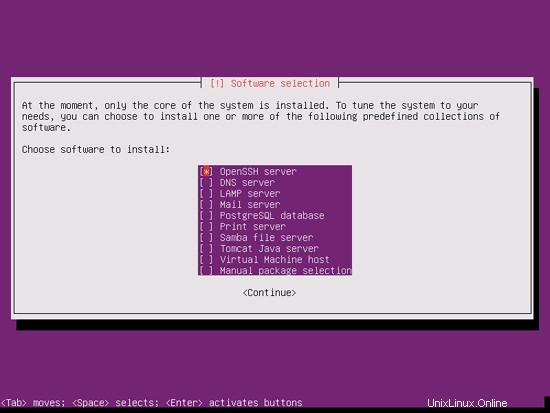
La instalación continúa:
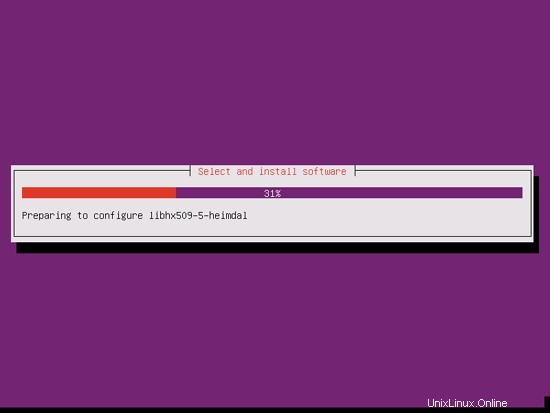
El cargador de arranque GRUB se instala:
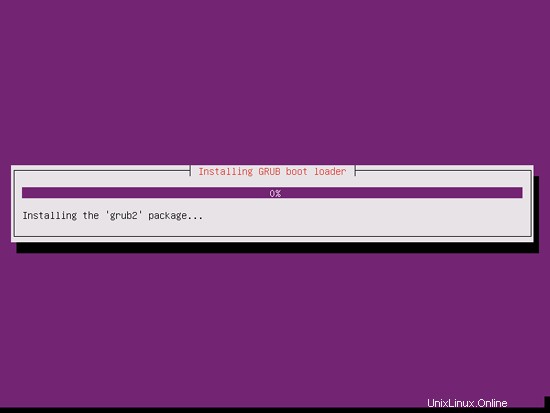
Seleccione Sí cuando se le pregunte ¿Instalar el cargador de arranque GRUB en el registro de arranque maestro?:
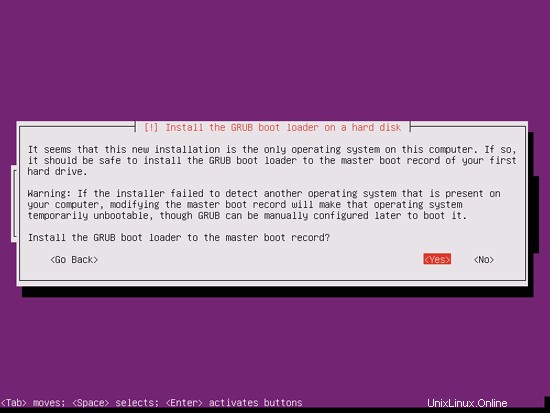
La instalación del sistema base ya ha finalizado. Retire el CD de instalación de la unidad de CD y presione Continuar para reiniciar el sistema:
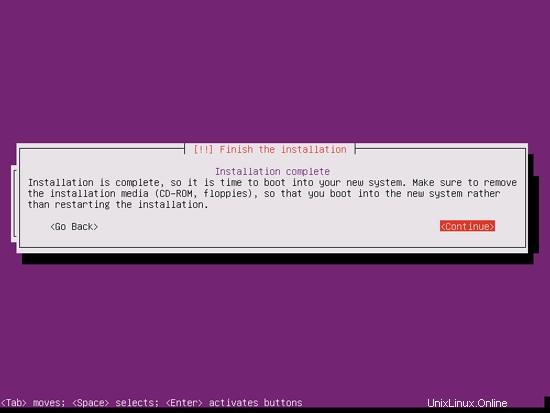
Al siguiente paso...
4 Obtener privilegios de root
Después del reinicio, puede iniciar sesión con su nombre de usuario creado previamente (por ejemplo, administrador). Debido a que debemos ejecutar todos los pasos de este tutorial con privilegios de root, podemos anteponer todos los comandos en este tutorial con la cadena sudo, o convertirnos en root ahora mismo escribiendo
sudo su
(También puede habilitar el inicio de sesión raíz ejecutando
sudo passwd root
y dando a root una contraseña. Luego puede iniciar sesión directamente como root, pero los desarrolladores y la comunidad de Ubuntu lo desaprueban por varias razones. Consulte http://ubuntuforums.org/showthread.php?t=765414.)
5 Instalar el servidor SSH (opcional)
Si no instaló el servidor OpenSSH durante la instalación del sistema, puede hacerlo ahora:
apt-get install ssh openssh-server
A partir de ahora, puede usar un cliente SSH como PuTTY y conectarse desde su estación de trabajo a su servidor Ubuntu 12.04 y seguir los pasos restantes de este tutorial.
6 Instalar vim-nox (Opcional)
Usaré vi como mi editor de texto en este tutorial. El programa vi predeterminado tiene un comportamiento extraño en Ubuntu y Debian; para arreglar esto, instalamos vim-nox:
apt-get install vim-nox
(No tienes que hacer esto si usas un editor de texto diferente como joe o nano).
Debido a que el instalador de Ubuntu ha configurado nuestro sistema para obtener su configuración de red a través de DHCP, debemos cambiar eso ahora porque un servidor debe tener una dirección IP estática. Edite /etc/network/interfaces y ajústelo a sus necesidades (en este ejemplo de configuración usaré la dirección IP 192.168.0.100 y los servidores DNS 8.8.8.8 y 8.8.4.4:a partir de Ubuntu 12.04, ya no puede editar /etc/resolv.conf directamente, pero debe especificar sus servidores de nombres en la configuración de su red; consulte
man resolvconf
para más detalles):
vi /etc/network/interfaces
# This file describes the network interfaces available on your system
# and how to activate them. For more information, see interfaces(5).
# The loopback network interface
auto lo
iface lo inet loopback
# The primary network interface
auto eth0
iface eth0 inet static
address 192.168.0.100
netmask 255.255.255.0
network 192.168.0.0
broadcast 192.168.0.255
gateway 192.168.0.1
dns-nameservers 8.8.8.8 8.8.4.4 |
Luego reinicie su red:
/etc/init.d/networking restart
Luego edite /etc/hosts. Haz que se vea así:
vi /etc/hosts
127.0.0.1 localhost.localdomain localhost
192.168.0.100 server1.example.com server1
# The following lines are desirable for IPv6 capable hosts
::1 ip6-localhost ip6-loopback
fe00::0 ip6-localnet
ff00::0 ip6-mcastprefix
ff02::1 ip6-allnodes
ff02::2 ip6-allrouters |
Ahora corre
echo server1.example.com > /etc/hostname
/etc/init.d/hostname restart
Luego, corre
hostname
hostname -f
Ambos deberían mostrar server1.example.com ahora.
8 Edite /etc/apt/sources.list y actualice su instalación de Linux
Edite /etc/apt/sources.list. Comente o elimine el CD de instalación del archivo y asegúrese de que los repositorios Universe y Multiverse estén habilitados. Debería verse así:
vi /etc/apt/sources.list
#
# deb cdrom:[Ubuntu-Server 12.04 LTS _Precise Pangolin_ - Release amd64 (20120424.1)]/ dists/precise/main/binary-i386/
# deb cdrom:[Ubuntu-Server 12.04 LTS _Precise Pangolin_ - Release amd64 (20120424.1)]/ dists/precise/restricted/binary-i386/
# deb cdrom:[Ubuntu-Server 12.04 LTS _Precise Pangolin_ - Release amd64 (20120424.1)]/ precise main restricted
#deb cdrom:[Ubuntu-Server 12.04 LTS _Precise Pangolin_ - Release amd64 (20120424.1)]/ dists/precise/main/binary-i386/
#deb cdrom:[Ubuntu-Server 12.04 LTS _Precise Pangolin_ - Release amd64 (20120424.1)]/ dists/precise/restricted/binary-i386/
#deb cdrom:[Ubuntu-Server 12.04 LTS _Precise Pangolin_ - Release amd64 (20120424.1)]/ precise main restricted
# See http://help.ubuntu.com/community/UpgradeNotes for how to upgrade to
# newer versions of the distribution.
deb http://de.archive.ubuntu.com/ubuntu/ precise main restricted
deb-src http://de.archive.ubuntu.com/ubuntu/ precise main restricted
## Major bug fix updates produced after the final release of the
## distribution.
deb http://de.archive.ubuntu.com/ubuntu/ precise-updates main restricted
deb-src http://de.archive.ubuntu.com/ubuntu/ precise-updates main restricted
## N.B. software from this repository is ENTIRELY UNSUPPORTED by the Ubuntu
## team. Also, please note that software in universe WILL NOT receive any
## review or updates from the Ubuntu security team.
deb http://de.archive.ubuntu.com/ubuntu/ precise universe
deb-src http://de.archive.ubuntu.com/ubuntu/ precise universe
deb http://de.archive.ubuntu.com/ubuntu/ precise-updates universe
deb-src http://de.archive.ubuntu.com/ubuntu/ precise-updates universe
## N.B. software from this repository is ENTIRELY UNSUPPORTED by the Ubuntu
## team, and may not be under a free licence. Please satisfy yourself as to
## your rights to use the software. Also, please note that software in
## multiverse WILL NOT receive any review or updates from the Ubuntu
## security team.
deb http://de.archive.ubuntu.com/ubuntu/ precise multiverse
deb-src http://de.archive.ubuntu.com/ubuntu/ precise multiverse
deb http://de.archive.ubuntu.com/ubuntu/ precise-updates multiverse
deb-src http://de.archive.ubuntu.com/ubuntu/ precise-updates multiverse
## N.B. software from this repository may not have been tested as
## extensively as that contained in the main release, although it includes
## newer versions of some applications which may provide useful features.
## Also, please note that software in backports WILL NOT receive any review
## or updates from the Ubuntu security team.
deb http://de.archive.ubuntu.com/ubuntu/ precise-backports main restricted universe multiverse
deb-src http://de.archive.ubuntu.com/ubuntu/ precise-backports main restricted universe multiverse
deb http://security.ubuntu.com/ubuntu precise-security main restricted
deb-src http://security.ubuntu.com/ubuntu precise-security main restricted
deb http://security.ubuntu.com/ubuntu precise-security universe
deb-src http://security.ubuntu.com/ubuntu precise-security universe
deb http://security.ubuntu.com/ubuntu precise-security multiverse
deb-src http://security.ubuntu.com/ubuntu precise-security multiverse
## Uncomment the following two lines to add software from Canonical's
## 'partner' repository.
## This software is not part of Ubuntu, but is offered by Canonical and the
## respective vendors as a service to Ubuntu users.
# deb http://archive.canonical.com/ubuntu precise partner
# deb-src http://archive.canonical.com/ubuntu precise partner
## Uncomment the following two lines to add software from Ubuntu's
## 'extras' repository.
## This software is not part of Ubuntu, but is offered by third-party
## developers who want to ship their latest software.
# deb http://extras.ubuntu.com/ubuntu precise main
# deb-src http://extras.ubuntu.com/ubuntu precise main |
Entonces corre
apt-get update
para actualizar la base de datos de paquetes apt y
apt-get upgrade
para instalar las últimas actualizaciones (si las hay). Si ve que se instala un nuevo kernel como parte de las actualizaciones, debe reiniciar el sistema después:
reboot
9 Cambiar el shell predeterminado
/bin/sh es un enlace simbólico a /bin/dash, sin embargo, necesitamos /bin/bash, no /bin/dash. Por lo tanto hacemos esto:
dpkg-reconfigure dash
¿Usar guión como shell del sistema predeterminado (/bin/sh)? <-- No
Si no hace esto, la instalación de ISPConfig fallará.
10 Deshabilitar AppArmor
AppArmor es una extensión de seguridad (similar a SELinux) que debería proporcionar seguridad extendida. En mi opinión, no lo necesitas para configurar un sistema seguro, y suele causar más problemas que ventajas (piensa en ello después de haber realizado una semana de resolución de problemas porque algún servicio no estaba funcionando como se esperaba, y luego descubra que todo estaba bien, solo AppArmor estaba causando el problema). Por lo tanto, lo deshabilito (esto es obligatorio si desea instalar ISPConfig más adelante).
Podemos desactivarlo así:
/etc/init.d/apparmor stop
update-rc.d -f apparmor remove
apt-get remove apparmor apparmor-utils
11 Sincronizar el reloj del sistema
Es una buena idea sincronizar el reloj del sistema con un NTP (n red t tiempo p rotocol) servidor a través de Internet. Simplemente ejecuta
apt-get install ntp ntpdate
y la hora de su sistema siempre estará sincronizada.
12 Instalar Postfix, Dovecot, MySQL, phpMyAdmin, rkhunter, binutils
Podemos instalar Postfix, Dovecot, MySQL, rkhunter y binutils con un solo comando:
apt-get install postfix postfix-mysql postfix-doc mysql-client mysql-server openssl getmail4 rkhunter binutils dovecot-imapd dovecot-pop3d dovecot-mysql dovecot-sieve sudo
Se le harán las siguientes preguntas:
Nueva contraseña para el usuario "root" de MySQL:<-- yourrootsqlpassword
Repita la contraseña para el usuario "root" de MySQL:<-- yourrootsqlpassword
Tipo general de configuración de correo:<-- Sitio de Internet
Nombre de correo del sistema:<-- server1.example.com
A continuación, abra TLS/SSL y los puertos de envío en Postfix:
vi /etc/postfix/master.cf
Descomente las secciones de envío y smtps (deje -o milter_macro_daemon_name=ORIGINATING ya que no lo necesitamos):
[...]
submission inet n - - - - smtpd
-o syslog_name=postfix/submission
-o smtpd_tls_security_level=encrypt
-o smtpd_sasl_auth_enable=yes
-o smtpd_client_restrictions=permit_sasl_authenticated,reject
# -o milter_macro_daemon_name=ORIGINATING
smtps inet n - - - - smtpd
-o syslog_name=postfix/smtps
-o smtpd_tls_wrappermode=yes
-o smtpd_sasl_auth_enable=yes
-o smtpd_client_restrictions=permit_sasl_authenticated,reject
# -o milter_macro_daemon_name=ORIGINATING
[...] |
Reinicie Postfix después:
/etc/init.d/postfix restart
Queremos que MySQL escuche en todas las interfaces, no solo en localhost, por lo tanto, editamos /etc/mysql/my.cnf y comentamos la línea bind-address =127.0.0.1:
vi /etc/mysql/my.cnf
[...]
# Instead of skip-networking the default is now to listen only on
# localhost which is more compatible and is not less secure.
#bind-address = 127.0.0.1
[...] |
Luego reiniciamos MySQL:
/etc/init.d/mysql restart
Ahora verifique que la red esté habilitada. Ejecutar
netstat -tap | grep mysql
La salida debería verse así:
[email protected]:~# netstat -tap | grep mysql
tcp 0 0 *:mysql *:* LISTEN 21298/mysqld
[email protected]:~#
13 Instale Amavisd-new, SpamAssassin y Clamav
Para instalar amavisd-new, SpamAssassin y ClamAV, ejecutamos
apt-get install amavisd-new spamassassin clamav clamav-daemon zoo unzip bzip2 arj nomarch lzop cabextract apt-listchanges libnet-ldap-perl libauthen-sasl-perl clamav-docs daemon libio-string-perl libio-socket-ssl-perl libnet-ident-perl zip libnet-dns-perl
La configuración de ISPConfig 3 usa amavisd que carga la biblioteca de filtros SpamAssassin internamente, por lo que podemos detener SpamAssassin para liberar RAM:
/etc/init.d/spamassassin stop
update-rc.d -f spamassassin remove
14 Instalar Nginx, PHP5 (PHP-FPM) y Fcgiwrap
Nginx está disponible como paquete para Ubuntu que podemos instalar de la siguiente manera:
apt-get install nginx
Si Apache2 ya está instalado en el sistema, deténgalo ahora...
/etc/init.d/apache2 stop
... y elimine los enlaces de inicio del sistema de Apache:
update-rc.d -f apache2 remove
Inicie nginx después:
/etc/init.d/nginx start
(Si tanto Apache2 como nginx están instalados, el instalador de ISPConfig 3 le preguntará cuál desea usar; responda nginx en este caso. Si solo está instalado uno de estos, ISPConfig realizará la configuración necesaria automáticamente).
Podemos hacer que PHP5 funcione en nginx a través de PHP-FPM (PHP-FPM (FastCGI Process Manager) es una implementación alternativa de PHP FastCGI con algunas características adicionales útiles para sitios de cualquier tamaño, especialmente los sitios más concurridos) que instalamos de la siguiente manera:
apt-get install php5-fpm
PHP-FPM es un proceso daemon (con el script de inicio /etc/init.d/php5-fpm) que ejecuta un servidor FastCGI en el puerto 9000.
Para obtener soporte de MySQL en PHP, podemos instalar el paquete php5-mysql. Es una buena idea instalar algunos otros módulos de PHP5, ya que podría necesitarlos para sus aplicaciones. Puede buscar módulos PHP5 disponibles como este:
apt-cache search php5
Elige los que necesites e instálalos así:
apt-get install php5-mysql php5-curl php5-gd php5-intl php-pear php5-imagick php5-imap php5-mcrypt php5-memcache php5-ming php5-ps php5-pspell php5-recode php5-snmp php5-sqlite php5-tidy php5-xmlrpc php5-xsl
Xcache es un caché de código de operación de PHP gratuito y abierto para almacenar en caché y optimizar el código intermedio de PHP. Es similar a otros cachés de código de operación de PHP, como eAccelerator y APC. Se recomienda encarecidamente tener uno de estos instalados para acelerar su página PHP.
Xcache se puede instalar de la siguiente manera:
apt-get install php5-xcache
Ahora recarga PHP-FPM:
/etc/init.d/php5-fpm reload
Para obtener compatibilidad con CGI en nginx, instalamos Fcgiwrap.
Fcgiwrap es un contenedor CGI que debería funcionar también para secuencias de comandos CGI complejas y se puede usar para entornos de alojamiento compartido porque permite que cada host virtual use su propio directorio cgi-bin.
Instale el paquete fcgiwrap:
apt-get install fcgiwrap
Después de la instalación, el demonio fcgiwrap ya debería estar iniciado; su zócalo es /var/run/fcgiwrap.socket. Si no se está ejecutando, puede usar el script /etc/init.d/fcgiwrap para iniciarlo.
¡Eso es todo! Ahora, cuando cree un vhost nginx, ISPConfig se encargará de la configuración correcta del vhost.
14.1 Instalar phpMyAdmin
Instale phpMyAdmin de la siguiente manera:
apt-get install phpmyadmin
Verá las siguientes preguntas:
Servidor web para reconfigurar automáticamente:<-- seleccione ninguno (porque solo apache2 y lighttpd están disponibles como opciones)
¿Configurar base de datos para phpmyadmin con dbconfig-common? <-- No
Ahora puede encontrar phpMyAdmin en el directorio /usr/share/phpmyadmin/.
Después de haber instalado ISPConfig 3, puede acceder a phpMyAdmin de la siguiente manera:
El vhost de aplicaciones ISPConfig en el puerto 8081 para nginx viene con una configuración de phpMyAdmin, por lo que puede usar http://server1.example.com:8081/phpmyadmin o http://server1.example.com:8081/phpMyAdmin para acceder a phpMyAdmin.
Si desea usar un alias /phpmyadmin o /phpMyAdmin que pueda usar desde sus sitios web, esto es un poco más complicado que para Apache porque nginx no tiene alias globales (es decir, alias que se pueden definir para todos los vhosts). Por lo tanto, debe definir estos alias para cada uno vhost desde el que desea acceder a phpMyAdmin.
Para hacer esto, pegue lo siguiente en el campo Directivas nginx en la pestaña Opciones del sitio web en ISPConfig:
location /phpmyadmin {
root /usr/share/;
index index.php index.html index.htm;
location ~ ^/phpmyadmin/(.+\.php)$ {
try_files $uri =404;
root /usr/share/;
fastcgi_pass 127.0.0.1:9000;
fastcgi_index index.php;
fastcgi_param SCRIPT_FILENAME $request_filename;
include /etc/nginx/fastcgi_params;
fastcgi_param PATH_INFO $fastcgi_script_name;
fastcgi_buffer_size 128k;
fastcgi_buffers 256 4k;
fastcgi_busy_buffers_size 256k;
fastcgi_temp_file_write_size 256k;
fastcgi_intercept_errors on;
}
location ~* ^/phpmyadmin/(.+\.(jpg|jpeg|gif|css|png|js|ico|html|xml|txt))$ {
root /usr/share/;
}
}
location /phpMyAdmin {
rewrite ^/* /phpmyadmin last;
} |
Si usa https en lugar de http para su host virtual, debe agregar la línea fastcgi_param HTTPS; a su configuración de phpMyAdmin así:
location /phpmyadmin {
root /usr/share/;
index index.php index.html index.htm;
location ~ ^/phpmyadmin/(.+\.php)$ {
try_files $uri =404;
root /usr/share/;
fastcgi_pass 127.0.0.1:9000;
fastcgi_param HTTPS on; # <-- add this line
fastcgi_index index.php;
fastcgi_param SCRIPT_FILENAME $request_filename;
include /etc/nginx/fastcgi_params;
fastcgi_param PATH_INFO $fastcgi_script_name;
fastcgi_buffer_size 128k;
fastcgi_buffers 256 4k;
fastcgi_busy_buffers_size 256k;
fastcgi_temp_file_write_size 256k;
fastcgi_intercept_errors on;
}
location ~* ^/phpmyadmin/(.+\.(jpg|jpeg|gif|css|png|js|ico|html|xml|txt))$ {
root /usr/share/;
}
}
location /phpMyAdmin {
rewrite ^/* /phpmyadmin last;
} |
Si usa tanto http como https para su host virtual, debe agregar la siguiente sección a la sección http {} en /etc/nginx/nginx.conf (antes de cualquier línea de inclusión) que determina si el visitante usa http o https y establece la variable $fastcgi_https (que usaremos en nuestra configuración de phpMyAdmin) en consecuencia:
vi /etc/nginx/nginx.conf
[...]
http {
[...]
## Detect when HTTPS is used
map $scheme $fastcgi_https {
default off;
https on;
}
[...]
}
[...] |
No olvides recargar nginx después:
/etc/init.d/nginx reload
Luego vaya al campo Directivas nginx nuevamente, y en lugar de fastcgi_param HTTPS en; agregas la línea fastcgi_param HTTPS $fastcgi_https; para que pueda usar phpMyAdmin para solicitudes http y https:
location /phpmyadmin {
root /usr/share/;
index index.php index.html index.htm;
location ~ ^/phpmyadmin/(.+\.php)$ {
try_files $uri =404;
root /usr/share/;
fastcgi_pass 127.0.0.1:9000;
fastcgi_param HTTPS $fastcgi_https; # <-- add this line
fastcgi_index index.php;
fastcgi_param SCRIPT_FILENAME $request_filename;
include /etc/nginx/fastcgi_params;
fastcgi_param PATH_INFO $fastcgi_script_name;
fastcgi_buffer_size 128k;
fastcgi_buffers 256 4k;
fastcgi_busy_buffers_size 256k;
fastcgi_temp_file_write_size 256k;
fastcgi_intercept_errors on;
}
location ~* ^/phpmyadmin/(.+\.(jpg|jpeg|gif|css|png|js|ico|html|xml|txt))$ {
root /usr/share/;
}
}
location /phpMyAdmin {
rewrite ^/* /phpmyadmin last;
} |
15 Instalar Mailman
Desde la versión 3.0.4, ISPConfig también le permite administrar (crear/modificar/eliminar) listas de correo de Mailman. Si desea utilizar esta función, instale Mailman de la siguiente manera:
apt-get install mailman
Seleccione al menos un idioma, por ejemplo:
Idiomas admitidos:<-- en (inglés)
Antes de que podamos iniciar Mailman, se debe crear una primera lista de correo llamada mailman:
newlist mailman
[email protected]:~# newlist mailman
Introduzca el correo electrónico de la persona que ejecuta la lista: <-- dirección de correo electrónico del administrador, p. ej. [email protected]
Contraseña inicial del cartero: <-- contraseña de administrador para la lista de carteros
Para terminar de crear tu lista de correos, debes editar tu archivo /etc/aliases (o
equivalente) por agregando las siguientes líneas, y posiblemente ejecutando el programa
`newaliases' :
## mailman mailing list
mailman: "|/var/lib/mailman/mail/mailman post mailman"
mailman-admin: "|/var/lib/mailman/mail/mailman admin mailman"
mailman-bounces: "|/var/lib/mailman/mail/mailman bounces mailman"
mailman-confirm: "|/var/lib/mailman/mail/mailman confirm mailman"
mailman-join: "|/var/lib/mailman/mail/mailman join mailman"
mailman- dejar: "|/var/lib/mailman/mail/mailman leave mailman"
mailman-propietario: "|/var/lib/mailman/mail/mailman propietario mailman"
mailman-request: "| /var/lib/mailman/mail/mailman request mailman"
mailman-subscribe: "|/var/lib/mailman/mail/mailman subscribe mailman"
mailman-unsubscribe: "|/var/lib/mailman/mail/mailman unsubscribe mailman"
Presiona enter para notificar al propietario del mailman... <-- ENTRAR
[correo electrónico protegido]:~#
Abra /etc/aliases luego...
vi /etc/aliases
... y agregue las siguientes líneas:
[...]
## mailman mailing list
mailman: "|/var/lib/mailman/mail/mailman post mailman"
mailman-admin: "|/var/lib/mailman/mail/mailman admin mailman"
mailman-bounces: "|/var/lib/mailman/mail/mailman bounces mailman"
mailman-confirm: "|/var/lib/mailman/mail/mailman confirm mailman"
mailman-join: "|/var/lib/mailman/mail/mailman join mailman"
mailman-leave: "|/var/lib/mailman/mail/mailman leave mailman"
mailman-owner: "|/var/lib/mailman/mail/mailman owner mailman"
mailman-request: "|/var/lib/mailman/mail/mailman request mailman"
mailman-subscribe: "|/var/lib/mailman/mail/mailman subscribe mailman"
mailman-unsubscribe: "|/var/lib/mailman/mail/mailman unsubscribe mailman" |
Ejecutar
newaliases
después y reinicie Postfix:
/etc/init.d/postfix restart
Luego inicie el demonio Mailman:
/etc/init.d/mailman start
Después de haber instalado ISPConfig 3, puede acceder a Mailman de la siguiente manera:
El vhost de aplicaciones ISPConfig en el puerto 8081 para nginx viene con una configuración de Mailman, por lo que puede usar http://server1.example.com:8081/cgi-bin/mailman/admin/ o http://server1.example .com:8081/cgi-bin/mailman/listinfo/ para acceder a Mailman.
Si desea usar Mailman desde sus sitios web, esto es un poco más complicado que para Apache porque nginx no tiene alias globales (es decir, alias que se pueden definir para todos los hosts virtuales). Por lo tanto, debe definir estos alias para cada uno vhost desde el que desea acceder a Mailman.
Para hacer esto, pegue lo siguiente en el campo Directivas nginx en la pestaña Opciones del sitio web en ISPConfig:
location /cgi-bin/mailman {
root /usr/lib/;
fastcgi_split_path_info (^/cgi-bin/mailman/[^/]*)(.*)$;
include /etc/nginx/fastcgi_params;
fastcgi_param SCRIPT_FILENAME $document_root$fastcgi_script_name;
fastcgi_param PATH_INFO $fastcgi_path_info;
fastcgi_param PATH_TRANSLATED $document_root$fastcgi_path_info;
fastcgi_intercept_errors on;
fastcgi_pass unix:/var/run/fcgiwrap.socket;
}
location /images/mailman {
alias /usr/share/images/mailman;
}
location /pipermail {
alias /var/lib/mailman/archives/public;
autoindex on;
} |
Esto define el alias /cgi-bin/mailman/ para su host virtual, lo que significa que puede acceder a la interfaz de administración de Mailman para obtener una lista en http:///cgi-bin/mailman/admin/, y el La página web para usuarios de una lista de correo se puede encontrar en http:///cgi-bin/mailman/listinfo/.
En http:///pipermail puede encontrar los archivos de la lista de correo.
16 Instalar PureFTPd y cuota
PureFTPd y la cuota se pueden instalar con el siguiente comando:
apt-get install pure-ftpd-common pure-ftpd-mysql quota quotatool
Edite el archivo /etc/default/pure-ftpd-common...
vi /etc/default/pure-ftpd-common
... y asegúrese de que el modo de inicio esté configurado como autónomo y establezca VIRTUALCHROOT=true:
[...]
STANDALONE_OR_INETD=standalone
[...]
VIRTUALCHROOT=true
[...] |
Ahora configuramos PureFTPd para permitir sesiones FTP y TLS. FTP es un protocolo muy inseguro porque todas las contraseñas y todos los datos se transfieren en texto claro. Mediante el uso de TLS, toda la comunicación se puede cifrar, lo que hace que el FTP sea mucho más seguro.
Si desea permitir sesiones FTP y TLS, ejecute
echo 1 > /etc/pure-ftpd/conf/TLS
Para usar TLS, debemos crear un certificado SSL. Lo creo en /etc/ssl/private/, por lo tanto, primero creo ese directorio:
mkdir -p /etc/ssl/private/
Posteriormente, podemos generar el certificado SSL de la siguiente manera:
openssl req -x509 -nodes -days 7300 -newkey rsa:2048 -keyout /etc/ssl/private/pure-ftpd.pem -out /etc/ssl/private/pure-ftpd.pem
Nombre del país (código de 2 letras) [AU]:<-- Ingrese el nombre de su país (por ejemplo, "DE").
Nombre del estado o provincia (nombre completo) [Algún estado]:<-- Ingrese su estado o Nombre de la provincia.
Nombre de la localidad (p. ej., ciudad) []:<-- Ingrese su ciudad.
Nombre de la organización (p. ej., empresa) [Internet Widgits Pty Ltd]:<-- Ingrese el nombre de su organización (p. ej., el nombre de su empresa).
Nombre de la unidad organizativa (p. ej., sección) []:<-- Ingrese el nombre de su unidad organizativa (p. ej., "Departamento de TI").
Nombre común (p. ej., SU nombre) []:<-- Ingrese el nombre de dominio completo del sistema (por ejemplo, "servidor1.ejemplo.com").
Dirección de correo electrónico []:<-- Ingrese su dirección de correo electrónico.
Cambiar los permisos del certificado SSL:
chmod 600 /etc/ssl/private/pure-ftpd.pem
Luego reinicie PureFTPd:
/etc/init.d/pure-ftpd-mysql restart
Edite /etc/fstab. El mío se ve así (agregué, usrjquota=quota.user,grpjquota=quota.group,jqfmt=vfsv0 a la partición con el punto de montaje /):
vi /etc/fstab
# /etc/fstab: static file system information.
#
# Use 'blkid' to print the universally unique identifier for a
# device; this may be used with UUID= as a more robust way to name devices
# that works even if disks are added and removed. See fstab(5).
#
# <file system> <mount point> <type> <options> <dump> <pass>
proc /proc proc nodev,noexec,nosuid 0 0
/dev/mapper/server1-root / ext4 errors=remount-ro,usrjquota=quota.user,grpjquota=quota.group,jqfmt=vfsv0 0 1
# /boot was on /dev/sda1 during installation
UUID=4b58d345-1c55-4ac5-940e-7245938656a6 /boot ext2 defaults 0 2
/dev/mapper/server1-swap_1 none swap sw 0 0
/dev/fd0 /media/floppy0 auto rw,user,noauto,exec,utf8 0 0 |
Para habilitar la cuota, ejecute estos comandos:
mount -o remount /
quotacheck -avugm
quotaon -avug
17 Instalar servidor BIND DNS
BIND se puede instalar de la siguiente manera:
apt-get install bind9 dnsutils
18 Instalar Vlogger, Webalizer y AWstats
Vlogger, webalizer y AWstats se pueden instalar de la siguiente manera:
apt-get install vlogger webalizer awstats geoip-database
Abra /etc/cron.d/awstats luego...
vi /etc/cron.d/awstats
... y comentar todo en ese archivo:
#MAILTO=root
#*/10 * * * * www-data [ -x /usr/share/awstats/tools/update.sh ] && /usr/share/awstats/tools/update.sh
# Generate static reports:
#10 03 * * * www-data [ -x /usr/share/awstats/tools/buildstatic.sh ] && /usr/share/awstats/tools/buildstatic.sh |
19 Instalar Jailkit
Solo se necesita Jailkit si desea chrootear a los usuarios de SSH. Se puede instalar de la siguiente manera (importante:Jailkit se debe instalar antes de ISPConfig - ¡no se puede instalar después!):
apt-get install build-essential autoconf automake1.9 libtool flex bison debhelper binutils-gold
cd /tmp
wget http://olivier.sessink.nl/jailkit/jailkit-2.14.tar.gz
tar xvfz jailkit-2.14.tar.gz
cd jailkit-2.14
./debian/rules binary
Ahora puede instalar el paquete Jailkit .deb de la siguiente manera:
cd ..
dpkg -i jailkit_2.14-1_*.deb
rm -rf jailkit-2.14*
20 Instalar fail2ban
Esto es opcional pero recomendado, porque el monitor ISPConfig intenta mostrar el registro:
apt-get install fail2ban
Para hacer que fail2ban monitoree PureFTPd y Dovecot, cree el archivo /etc/fail2ban/jail.local:
vi /etc/fail2ban/jail.local
[pureftpd]
enabled = true
port = ftp
filter = pureftpd
logpath = /var/log/syslog
maxretry = 3
[dovecot-pop3imap]
enabled = true
filter = dovecot-pop3imap
action = iptables-multiport[name=dovecot-pop3imap, port="pop3,pop3s,imap,imaps", protocol=tcp]
logpath = /var/log/mail.log
maxretry = 5 |
Luego cree los siguientes dos archivos de filtro:
vi /etc/fail2ban/filter.d/pureftpd.conf
[Definition]
failregex = .*pure-ftpd: \(.*@<HOST>\) \[WARNING\] Authentication failed for user.*
ignoreregex = |
vi /etc/fail2ban/filter.d/dovecot-pop3imap.conf
[Definition]
failregex = (?: pop3-login|imap-login): .*(?:Authentication failure|Aborted login \(auth failed|Aborted login \(tried to use disabled|Disconnected \(auth failed|Aborted login \(\d+ authentication attempts).*rip=(?P<host>\S*),.*
ignoreregex = |
Reinicie fail2ban después:
/etc/init.d/fail2ban restart
21 Instalar SquirrelMail
Para instalar el cliente de correo web SquirrelMail, ejecute
apt-get install squirrelmail
Luego configure SquirrelMail:
squirrelmail-configure
Debemos decirle a SquirrelMail que estamos usando Dovecot-IMAP/-POP3:
Configuración de SquirrelMail: Leer: config.php (1.4.0)
--------------------------------- ------------------------
Menú principal --
1. Preferencias de la organización
2. Configuración del servidor
3. Valores predeterminados de carpeta
4. Opciones generales
5. Temas
6. Libretas de direcciones
7. Mensaje del día (MOTD)
8. Complementos
9. Base de datos
10. Idiomas
D. Establecer configuraciones predefinidas para servidores IMAP específicos
C Activar colores
S Guardar datos
Q Salir
Comando >> <-- D
Configuración de SquirrelMail : Leer: config.php
---- -------------------------------------------------- ---
Mientras construíamos SquirrelMail, hemos descubierto algunas
preferencias que funcionan mejor con algunos servidores que no funcionan tan
bien con otros. Si selecciona su servidor IMAP, esta opción
establecerá algunas configuraciones predefinidas para ese servidor.
Tenga en cuenta que aún tendrá que revisar y asegurarse de que
todo es correcto. Esto no lo cambia todo. Hay
solo algunas configuraciones que esto cambiará.
Seleccione su servidor IMAP:
bincimap = Binc servidor IMAP
courier = Servidor IMAP de Courier
Cyrus =cyrus imap servidor
dovecot =dovecot seguro imap servidor
intercambio =microsoft intercambio imap servidor
hmailserver =hmailserver
macOSX =Mac OS X Mailserver
Mercury32 =Mercury /32
uw = Servidor IMAP de la Universidad de Washington
gmail = Acceso IMAP a cuentas de Google mail (Gmail)
salir = No cambiar nada
Comando >> <-- dovecot
Configuración de SquirrelMail : Leer: config.php
-------------- ----------------------------------
Mientras construíamos SquirrelMail, hemos descubierto algunos
preferencias que funcionan mejor con algunos servidores que no funcionan tan
bien con otros. Si selecciona su servidor IMAP, esta opción
establecerá algunas configuraciones predefinidas para ese servidor.
Tenga en cuenta que aún tendrá que revisar y asegurarse de que
todo is correct. This does not change everything. There are
only a few settings that this will change.
Please select your IMAP server:
bincimap = Binc IMAP server
courier = Courier IMAP server
cyrus = Cyrus IMAP server
dovecot = Dovecot Secure IMAP server
exchange = Microsoft Exchange IMAP server
hmailserver = hMailServer
macosx = Mac OS X Mailserver
mercury32 = Mercury/32
uw = University of Washington's IMAP server
gmail = IMAP access to Google mail (Gmail) accounts
quit = Do not change anything
Command >> dovecot
imap_server_type = dovecot
default_folder_prefix =
trash_folder = Trash
sent_folder = Sent
draft_folder = Drafts
show_prefix_option = false
default_sub_of_inbox = false
show_co ntain_subfolders_option = false
optional_delimiter = detect
delete_folder = false
Press any key to continue... <-- press a key
SquirrelMail Configuration : Read: config.php (1.4.0)
---------------------------------------------------------
Main Menu --
1. Organization Preferences
2. Server Settings
3. Folder Defaults
4. General Options
5. Themes
6. Address Books
7. Message of the Day (MOTD)
8. Plugins
9. Database
10. Languages
D. Set pre-defined settings for specific IMAP servers
C Turn color on
S Save data
Q Quit
Command >> <-- S
SquirrelMail Configuration : Read: config.php (1.4.0)
---------------------------------------------------------
Main Menu --
1. Organization Preferences
2. Server Settings
3. Folder Defaults
4 . General Options
5. Themes
6. Address Books
7. Message of the Day (MOTD)
8. Plugins
9. Database
10. Languages
D. Set pre-defined settings for specific IMAP servers
C Turn color on
S Save data
Q Quit
Command >> <-- Q
You can now find SquirrelMail in the /usr/share/squirrelmail/ directory.
After you have installed ISPConfig 3, you can access SquirrelMail as follows:
The ISPConfig apps vhost on port 8081 for nginx comes with a SquirrelMail configuration, so you can use http://server1.example.com:8081/squirrelmail or http://server1.example.com:8081/webmail to access SquirrelMail.
If you want to use a /webmail or /squirrelmail alias that you can use from your web sites, this is a bit more complicated than for Apache because nginx does not have global aliases (i.e., aliases that can be defined for all vhosts). Therefore you have to define these aliases for each vhost from which you want to access SquirrelMail.
To do this, paste the following into the nginx Directives field on the Options tab of the web site in ISPConfig:
location /squirrelmail {
root /usr/share/;
index index.php index.html index.htm;
location ~ ^/squirrelmail/(.+\.php)$ {
try_files $uri =404;
root /usr/share/;
fastcgi_pass 127.0.0.1:9000;
fastcgi_index index.php;
fastcgi_param SCRIPT_FILENAME $request_filename;
include /etc/nginx/fastcgi_params;
fastcgi_param PATH_INFO $fastcgi_script_name;
fastcgi_buffer_size 128k;
fastcgi_buffers 256 4k;
fastcgi_busy_buffers_size 256k;
fastcgi_temp_file_write_size 256k;
fastcgi_intercept_errors on;
}
location ~* ^/squirrelmail/(.+\.(jpg|jpeg|gif|css|png|js|ico|html|xml|txt))$ {
root /usr/share/;
}
}
location /webmail {
rewrite ^/* /squirrelmail last;
} |
If you use https instead of http for your vhost, you should add the line fastcgi_param HTTPS on; to your SquirrelMail configuration like this:
location /squirrelmail {
root /usr/share/;
index index.php index.html index.htm;
location ~ ^/squirrelmail/(.+\.php)$ {
try_files $uri =404;
root /usr/share/;
fastcgi_pass 127.0.0.1:9000;
fastcgi_param HTTPS on; # <-- add this line
fastcgi_index index.php;
fastcgi_param SCRIPT_FILENAME $request_filename;
include /etc/nginx/fastcgi_params;
fastcgi_param PATH_INFO $fastcgi_script_name;
fastcgi_buffer_size 128k;
fastcgi_buffers 256 4k;
fastcgi_busy_buffers_size 256k;
fastcgi_temp_file_write_size 256k;
fastcgi_intercept_errors on;
}
location ~* ^/squirrelmail/(.+\.(jpg|jpeg|gif|css|png|js|ico|html|xml|txt))$ {
root /usr/share/;
}
}
location /webmail {
rewrite ^/* /squirrelmail last;
} |
If you use both http and https for your vhost, you need to add the following section to the http {} section in /etc/nginx/nginx.conf (before any include lines) which determines if the visitor uses http or https and sets the $fastcgi_https variable (which we will use in our SquirrelMail configuration) accordingly:
vi /etc/nginx/nginx.conf
[...]
http {
[...]
## Detect when HTTPS is used
map $scheme $fastcgi_https {
default off;
https on;
}
[...]
}
[...] |
Don't forget to reload nginx afterwards:
/etc/init.d/nginx reload
Then go to the nginx Directives field again, and instead of fastcgi_param HTTPS on; you add the line fastcgi_param HTTPS $fastcgi_https; so that you can use SquirrelMail for both http and https requests:
location /squirrelmail {
root /usr/share/;
index index.php index.html index.htm;
location ~ ^/squirrelmail/(.+\.php)$ {
try_files $uri =404;
root /usr/share/;
fastcgi_pass 127.0.0.1:9000;
fastcgi_param HTTPS $fastcgi_https; # <-- add this line
fastcgi_index index.php;
fastcgi_param SCRIPT_FILENAME $request_filename;
include /etc/nginx/fastcgi_params;
fastcgi_param PATH_INFO $fastcgi_script_name;
fastcgi_buffer_size 128k;
fastcgi_buffers 256 4k;
fastcgi_busy_buffers_size 256k;
fastcgi_temp_file_write_size 256k;
fastcgi_intercept_errors on;
}
location ~* ^/squirrelmail/(.+\.(jpg|jpeg|gif|css|png|js|ico|html|xml|txt))$ {
root /usr/share/;
}
}
location /webmail {
rewrite ^/* /squirrelmail last;
} |
22 Install ISPConfig 3
Before you start the ISPConfig installation, make sure that Apache is stopped (if it is installed - it is possible that some of your installed packages have installed Apache as a dependency without you knowing). If Apache2 is already installed on the system, stop it now...
/etc/init.d/apache2 stop
... and remove Apache's system startup links:
update-rc.d -f apache2 remove
Make sure that nginx is running:
/etc/init.d/nginx restart
(If you have both Apache and nginx installed, the installer asks you which one you want to use:Apache and nginx detected. Select server to use for ISPConfig:(apache,nginx) [apache]:
Type nginx. If only Apache or nginx are installed, this is automatically detected by the installer, and no question is asked.)
To install ISPConfig 3 from the latest released version, do this:
cd /tmp
wget http://www.ispconfig.org/downloads/ISPConfig-3-stable.tar.gz
tar xfz ISPConfig-3-stable.tar.gz
cd ispconfig3_install/install/
The next step is to run
php -q install.php
This will start the ISPConfig 3 installer. The installer will configure all services like Postfix, SASL, Courier, etc. for you. A manual setup as required for ISPConfig 2 (perfect setup guides) is not necessary.
[email protected]:/tmp/ispconfig3_install/install# php -q install.php
PHP Deprecated: Comments starting with '#' are deprecated in /etc/php5/cli/conf.d/ming.ini on line 1 in Unknown on line 0
--------------------------------------------------------------------------------
_____ ___________ _____ __ _ ____
|_ _/ ___| ___ \ / __ \ / _(_) /__ \
| | \ `--.| |_/ / | / \/ ___ _ __ | |_ _ __ _ _/ /
| | `--. \ __/ | | / _ \| '_ \| _| |/ _` | |_ |
_| |_/\__/ / | | \__/\ (_) | | | | | | | (_| | ___\ \
\___/\____/\_| \____/\___/|_| |_|_| |_|\__, | \____/
__/ |
|___/
--------------------------------------------------------------------------------
>> Initial configuration
Operating System: Debian or compatible, unknown version.
Following will be a few questions for primary configuration so be careful.
Default values are in [brackets] and can be accepted with .
Tap in "quit" (without the quotes) to stop the installer.
Select language (en,de) [en]: <-- ENTER
Installation mode (standard,expert) [standard]: <-- ENTER
Full qualified hostname (FQDN) of the server, eg server1.domain.tld [server1.example.com]: <-- ENTER
MySQL server hostname [localhost]: <-- ENTER
MySQL root username [root]: <-- ENTER
MySQL root password []: <-- yourrootsqlpassword
MySQL database to create [dbispconfig]: <-- ENTER
MySQL charset [utf8]: <-- ENTER
Apache and nginx detected. Select server to use for ISPConfig: (apache,nginx) [apache]: <-- nginx
Generating a 2048 bit RSA private key
.............+++
...........................+++
writing new private key to 'smtpd.key'
-----
You are about to be asked to enter information that will be incorporated
into your certificate request.
What you are about to enter is what is called a Distinguished Name or a DN.
There are quite a few fields but you can leave some blank
For some fields there will be a default value,
If you enter '.', the field will be left blank.
-----
Country Name (2 letter code) [AU]: <-- ENTER
State or Province Name (full name) [Some-State]: <-- ENTER
Locality Name (eg, city) []: <-- ENTER
Organization Name (eg, company) [Internet Widgits Pty Ltd]: <-- ENTER
Organizational Unit Name (eg, section) []: <-- ENTER
Common Name (e.g. server FQDN or YOUR name) []: <-- ENTER
Email Address []: <-- ENTER
Configuring Jailkit
Configuring Dovecot
Configuring Spamassassin
Configuring Amavisd
Configuring Getmail
Configuring Pureftpd
Configuring BIND
Configuring nginx
Configuring Vlogger
Configuring Apps vhost
Configuring Bastille Firewall
Configuring Fail2ban
Installing ISPConfig
ISPConfig Port [8080]: <-- ENTER
Do you want a secure (SSL) connection to the ISPConfig web interface (y,n) [y]: <-- ENTER
Generating RSA private key, 4096 bit long modulus
.................................................................
.................................................................
.................................................................
.......................................................++
.................................................................
.................................................................
.................++
e is 65537 (0x10001)
You are about to be asked to enter information that will be incorporated
into your certificate request.
What you are about to enter is what is called a Distinguished Name or a DN.
There are quite a few fields but you can leave some blank
For some fields there will be a default value,
If you enter '.', the field will be left blank.
-----
Country Name (2 letter code) [AU]: <-- ENTER
State or Province Name (full name) [Some-State]: <-- ENTER
Locality Name (eg, city) []: <-- ENTER
Organization Name (eg, company) [Internet Widgits Pty Ltd]: <-- ENTER
Organizational Unit Name (eg, section) []: <-- ENTER
Common Name (e.g. server FQDN or YOUR name) []: <-- ENTER
Email Address []: <-- ENTER
Please enter the following 'extra' attributes
to be sent with your certificate request
A challenge password []: <-- ENTER
An optional company name []: <-- ENTER
writing RSA key
Configuring DBServer
Installing ISPConfig crontab
no crontab for root
no crontab for getmail
Restarting services ...
Rather than invoking init scripts through /etc/init.d, use the service(8)
utility, e.g. service mysql restart
Since the script you are attempting to invoke has been converted to an
Upstart job, you may also use the stop(8) and then start(8) utilities,
e.g. stop mysql ; start mysql. The restart(8) utility is also available.
mysql stop/waiting
mysql start/running, process 2524
* Stopping Postfix Mail Transport Agent postfix
/usr/sbin/postconf: warning: /etc/postfix/master.cf: unused parameter: smtpd_bind_address=127.0.0.1
...done.
* Starting Postfix Mail Transport Agent postfix
postconf: warning: /etc/postfix/master.cf: unused parameter: smtpd_bind_address=127.0.0.1
postconf: warning: /etc/postfix/master.cf: unused parameter: smtpd_bind_address=127.0.0.1
postconf: warning: /etc/postfix/master.cf: unused parameter: smtpd_bind_address=127.0.0.1
postconf: warning: /etc/postfix/master.cf: unused parameter: smtpd_bind_address=127.0.0.1
postconf: warning: /etc/postfix/master.cf: unused parameter: smtpd_bind_address=127.0.0.1
postconf: warning: /etc/postfix/master.cf: unused parameter: smtpd_bind_address=127.0.0.1
/usr/sbin/postconf: warning: /etc/postfix/master.cf: unused parameter: smtpd_ bind_address=127.0.0.1
/usr/sbin/postconf: warning: /etc/postfix/master.cf: unused parameter: smtpd_bind_address=127.0.0.1
/usr/sbin/postconf: warning: /etc/postfix/master.cf: unused parameter: smtpd_bind_address=127.0.0.1
/usr/sbin/postconf: warning: /etc/postfix/master.cf: unused parameter: smtpd_bind_address=127.0.0.1
/usr/sbin/postconf: warning: /etc/postfix/master.cf: unused parameter: smtpd_bind_address=127.0.0.1
/usr/sbin/postconf: warning: /etc/postfix/master.cf: unused parameter: smtpd_bind_address=127.0.0.1
/usr/sbin/postconf: warning: /etc/postfix/master.cf: unused parameter: smtpd_bind_address=127.0.0.1
/usr/sbin/postconf: warning: /etc/postfix/master.cf: unused parameter: smtpd_bind_address=127.0.0.1
/usr/sbin/postconf: warning: /etc/postfix/master.cf: unused parameter: smtpd_bind_address=127.0.0.1
/usr/sbin/postconf: warning: /etc/postfix/master.cf: unused parameter: smtpd_bind_address=127.0.0.1
/usr/sbin/postcon f: warning: /etc/postfix/master.cf: unused parameter: smtpd_bind_address=127.0.0.1
/usr/sbin/postconf: warning: /etc/postfix/master.cf: unused parameter: smtpd_bind_address=127.0.0.1
/usr/sbin/postconf: warning: /etc/postfix/master.cf: unused parameter: smtpd_bind_address=127.0.0.1
/usr/sbin/postconf: warning: /etc/postfix/master.cf: unused parameter: smtpd_bind_address=127.0.0.1
/usr/sbin/postconf: warning: /etc/postfix/master.cf: unused parameter: smtpd_bind_address=127.0.0.1
/usr/sbin/postconf: warning: /etc/postfix/master.cf: unused parameter: smtpd_bind_address=127.0.0.1
...done.
Stopping amavisd: (not running).
The amavisd daemon is already running, PID: [1108]
Starting amavisd: (failed).
* Stopping ClamAV daemon clamd
...done.
* Starting ClamAV daemon clamd
...done.
Rather than invoking init scripts through /etc/init.d, use the service(8)
utility, e.g. service dovecot restart
Since the script you are attempting to invoke has been converted to an
Upstart job, you may also use the stop(8) and then start(8) utilities,
e.g. stop dovecot ; start dovecot. The restart(8) utility is also available.
dovecot stop/waiting
dovecot start/running, process 3641
* Restarting Mailman master qrunner mailmanctl
* Waiting...
...done.
...done.
* Reloading PHP5 FastCGI Process Manager php5-fpm
...done.
Reloading nginx configuration: nginx.
Restarting ftp server: Running: /usr/sbin/pure-ftpd-mysql-virtualchroot -l mysql:/etc/pure-ftpd/db/mysql.conf -l pam -E -H -Y 1 -O clf:/var/log/pure-ftpd/transfer.log -8 UTF-8 -b -D -A -u 1000 -B
Installation completed.
You have new mail in /var/mail/root
[email protected]:/tmp/ispconfig3_install/install#
The installer automatically configures all underlying services, so no manual configuration is needed.
You now also have the possibility to let the installer create an SSL vhost for the ISPConfig control panel, so that ISPConfig can be accessed using https:// instead of http://. To achieve this, just press ENTER when you see this question:Do you want a secure (SSL) connection to the ISPConfig web interface (y,n) [y]:.
Afterwards you can access ISPConfig 3 under http(s)://server1.example.com:8080/ or http(s)://192.168.0.100:8080/ ( http or https depends on what you chose during installation). Log in with the username admin and the password admin (you should change the default password after your first login):
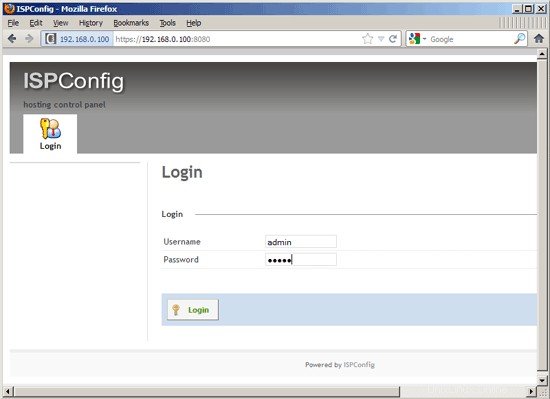
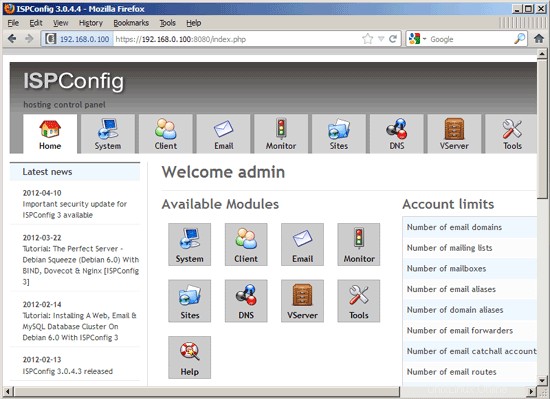
The system is now ready to be used.
If you want to use IPv6 addresses with your nginx vhosts, please do the following before you create IPv6 vhosts in ISPConfig:
Open /etc/sysctl.conf...
vi /etc/sysctl.conf
... and add the line net.ipv6.bindv6only =1:
[...]
net.ipv6.bindv6only = 1 |
Corre...
sysctl -p
... afterwards for the change to take effect.
22.1 ISPConfig 3 Manual
Para aprender a usar ISPConfig 3, recomiendo descargar el Manual de ISPConfig 3.
En más de 300 páginas, cubre el concepto detrás de ISPConfig (administrador, revendedores, clientes), explica cómo instalar y actualizar ISPConfig 3, incluye una referencia para todos los formularios y campos de formulario en ISPConfig junto con ejemplos de entradas válidas y proporciona tutoriales para las tareas más comunes en ISPConfig 3. También explica cómo hacer que su servidor sea más seguro y viene con una sección de resolución de problemas al final.
22.2 ISPConfig Monitor App For Android
Con la aplicación ISPConfig Monitor, puede verificar el estado de su servidor y averiguar si todos los servicios funcionan como se espera. Puede verificar los puertos TCP y UDP y hacer ping a sus servidores. In addition to that you can use this app to request details from servers that have ISPConfig installed (please note that the minimum installed ISPConfig 3 version with support for the ISPConfig Monitor App is 3.0.3.3! ); these details include everything you know from the Monitor module in the ISPConfig Control Panel (e.g. services, mail and system logs, mail queue, CPU and memory info, disk usage, quota, OS details, RKHunter log, etc.), and of course, as ISPConfig is multiserver-capable, you can check all servers that are controlled from your ISPConfig master server.
Para obtener instrucciones de uso y descarga, visite http://www.ispconfig.org/ispconfig-3/ispconfig-monitor-app-for-android/.
23 Additional Notes
23.1 OpenVZ
If the Ubuntu server that you've just set up in this tutorial is an OpenVZ container (virtual machine), you should do this on the host system (I'm assuming that the ID of the OpenVZ container is 101 - replace it with the correct VPSID on your system):
VPSID=101
for CAP in CHOWN DAC_READ_SEARCH SETGID SETUID NET_BIND_SERVICE NET_ADMIN SYS_CHROOT SYS_NICE CHOWN DAC_READ_SEARCH SETGID SETUID NET_BIND_SERVICE NET_ADMIN SYS_CHROOT SYS_NICE
do
vzctl set $VPSID --capability ${CAP}:on --save
done
24 Links
- Ubuntu:http://www.ubuntu.com/
- ISPConfig:http://www.ispconfig.org/
About The Author

Falko Timme is the owner of  Timme Hosting (ultra-fast nginx web hosting). Es el mantenedor principal de HowtoForge (desde 2005) y uno de los principales desarrolladores de ISPConfig (desde 2000). También ha contribuido al libro de O'Reilly "Administración del sistema Linux".
Timme Hosting (ultra-fast nginx web hosting). Es el mantenedor principal de HowtoForge (desde 2005) y uno de los principales desarrolladores de ISPConfig (desde 2000). También ha contribuido al libro de O'Reilly "Administración del sistema Linux".
-
El servidor perfecto - Ubuntu 14.10 (nginx, BIND, Dovecot, ISPConfig 3)
-
El servidor perfecto:Ubuntu 15.04 (nginx, BIND, Dovecot e ISPConfig 3)
-
El servidor perfecto:Ubuntu 15.10 (nginx, MySQL, PHP, Postfix, BIND, Dovecot, Pure-FTPD e ISPConfig 3)
-
El servidor perfecto:Ubuntu 16.04 (Nginx, MySQL, PHP, Postfix, BIND, Dovecot, Pure-FTPD e ISPConfig 3.1)
-
El servidor perfecto:Ubuntu 18.04 (Nginx, MySQL, PHP, Postfix, BIND, Dovecot, Pure-FTPD e ISPConfig 3.1)
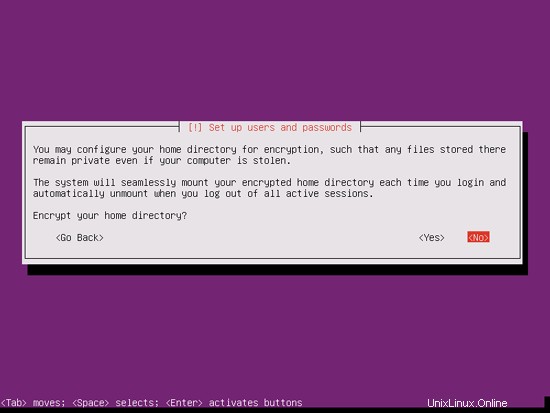
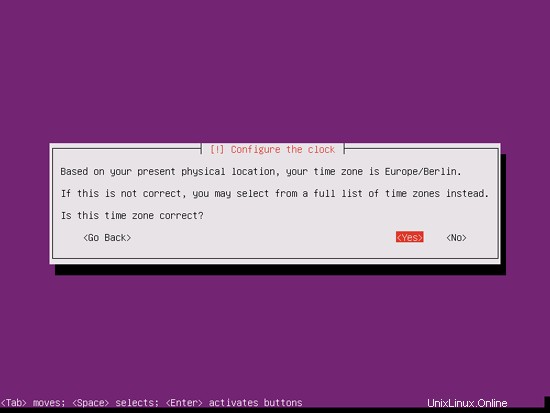
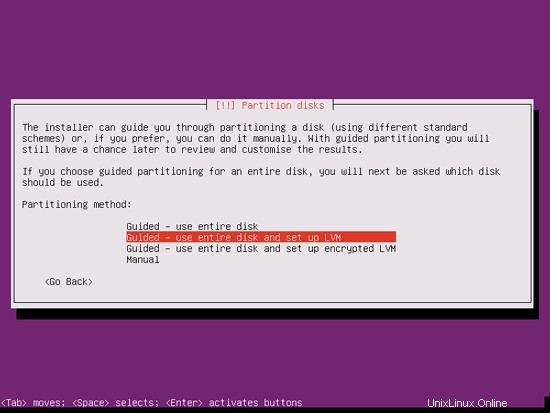
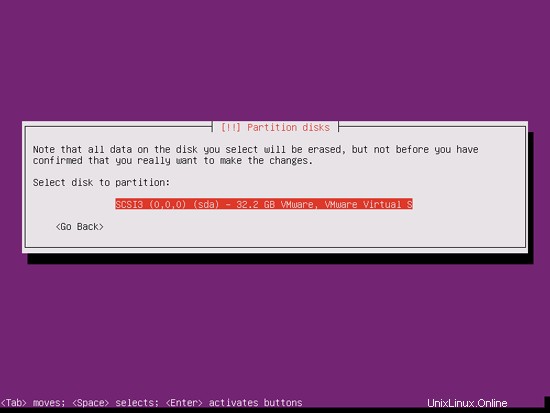
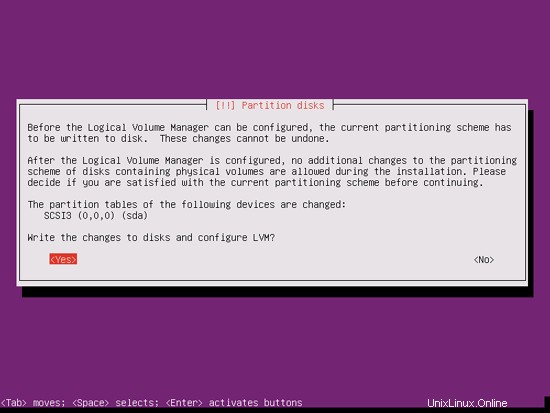
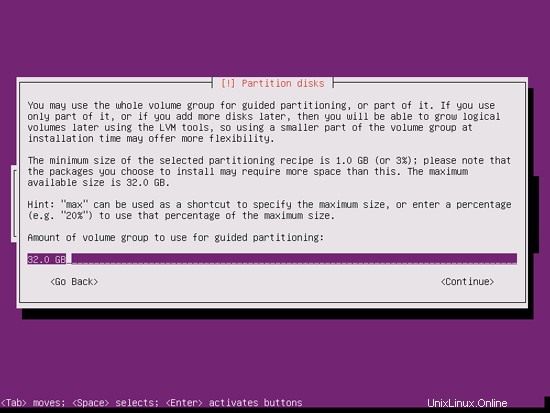
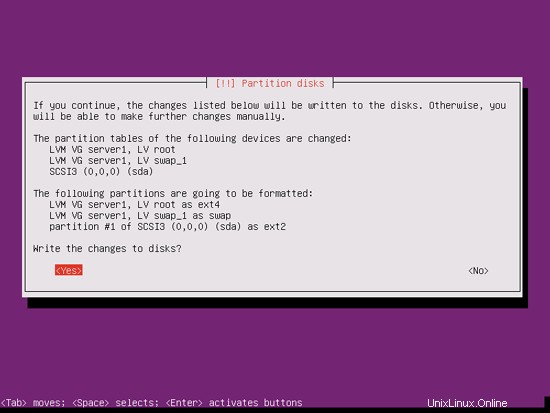
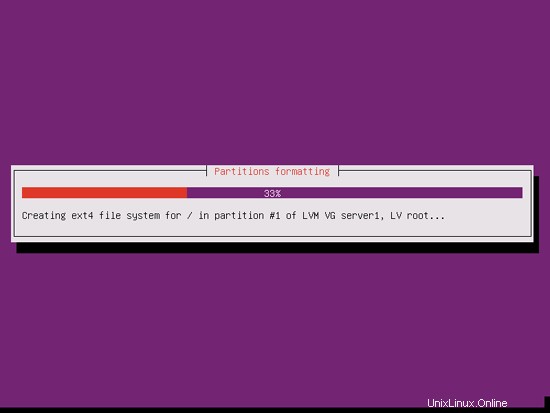
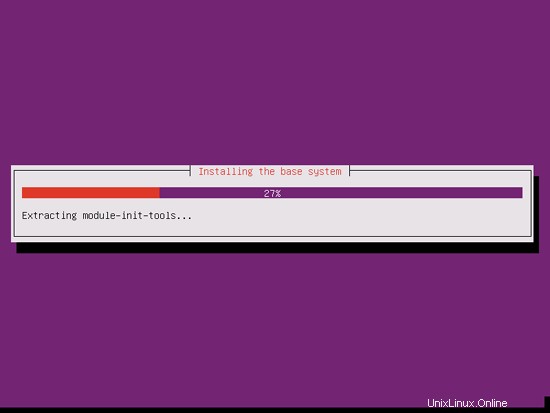
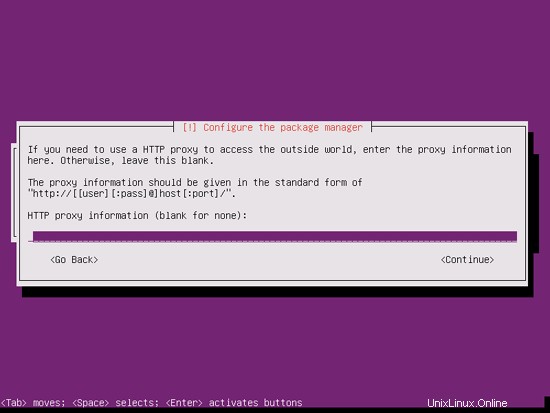
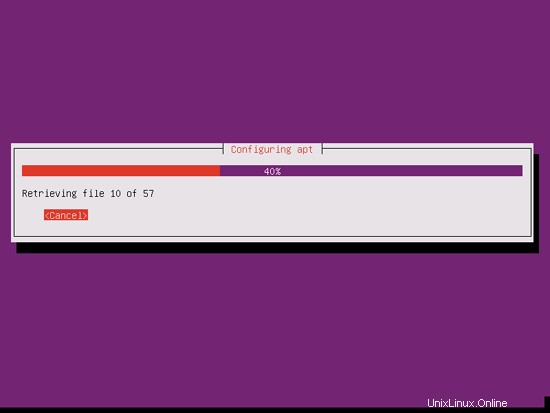
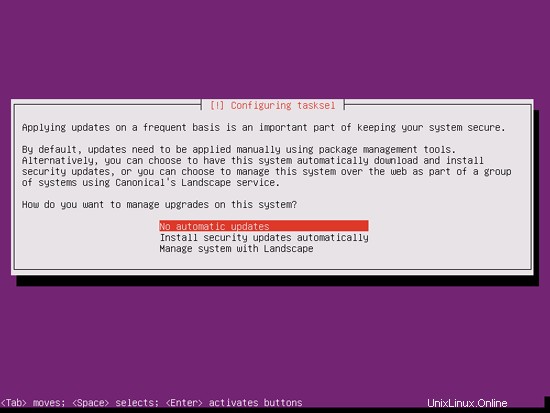
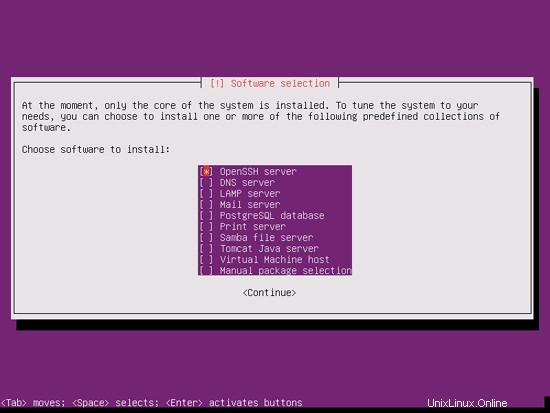
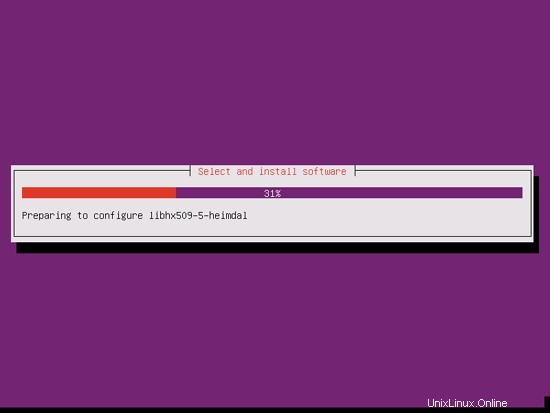
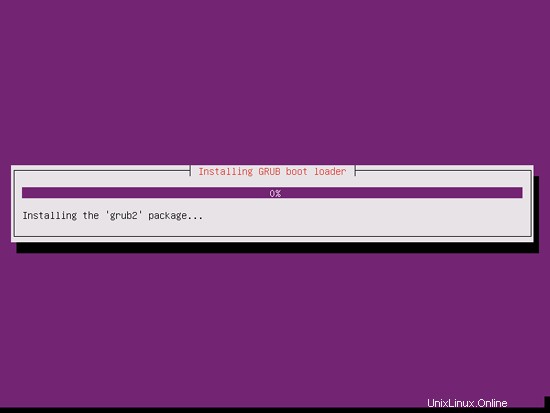
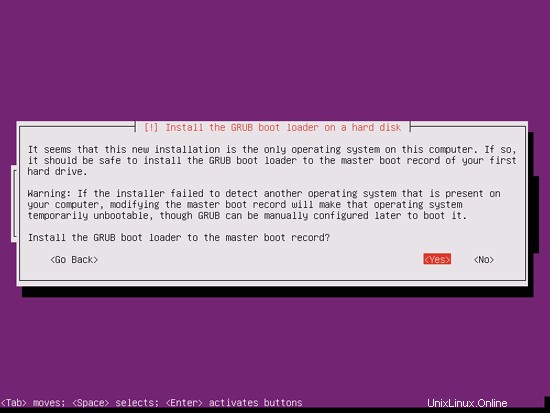
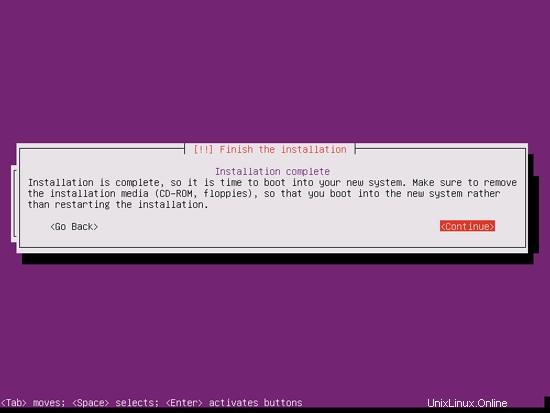
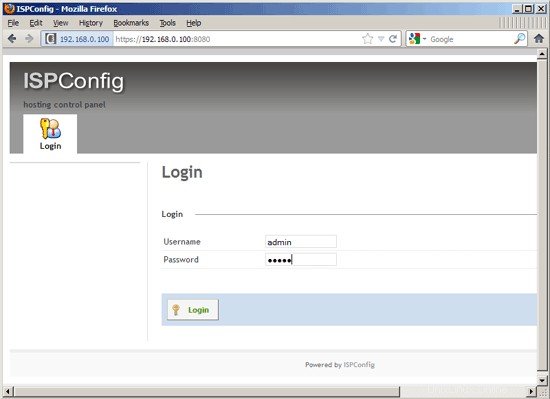
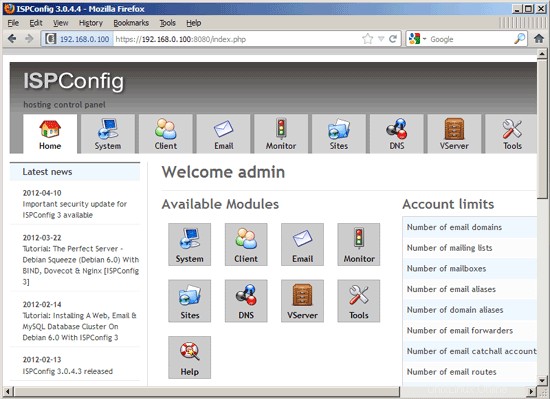

 Timme Hosting (ultra-fast nginx web hosting). Es el mantenedor principal de HowtoForge (desde 2005) y uno de los principales desarrolladores de ISPConfig (desde 2000). También ha contribuido al libro de O'Reilly "Administración del sistema Linux".
Timme Hosting (ultra-fast nginx web hosting). Es el mantenedor principal de HowtoForge (desde 2005) y uno de los principales desarrolladores de ISPConfig (desde 2000). También ha contribuido al libro de O'Reilly "Administración del sistema Linux".