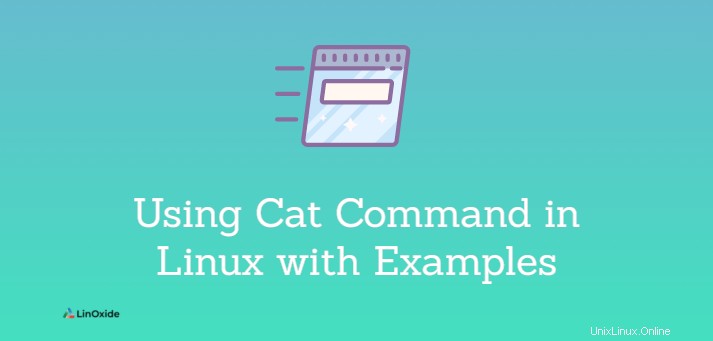
En Linux, el comando cat es uno de los comandos más utilizados. cat que significa "concatenar", puede leer, escribir y concatenar contenidos de archivos a la salida estándar. El comando cat generalmente se usa para ver el contenido de uno o más archivos de texto, combinar archivos agregando contenido de un archivo a otro y crear nuevos archivos.
En este tutorial, aprenderemos cómo usar el comando cat en todo su potencial con ejemplos.
Sintaxis general
Sintaxis:
$ cat [options] [filename/filenames]
El [options] le permite usar diferentes argumentos para el comando.
[filename/filenames] es donde puede especificar el nombre de un archivo o varios archivos que desea mostrar.
Crear un nuevo archivo
Usando el comando cat, puede crear un nuevo archivo y agregar contenido.
Sintaxis:
$ cat > [filename]Cuando crea un archivo de esta manera, el cursor se coloca en una nueva línea donde puede escribir su contenido. Después de haber escrito el contenido deseado, puede usar Ctrl+D para terminar de editarlo y guardarlo.
Por ejemplo:
$ cat > Test1.txtSalida:
kali@kali:~/Desktop$ cat > Test1.txt
This is the first test file. Mostrar contenido de un archivo
Puede usar el comando cat para mostrar el contenido de un archivo simplemente escribiendo cat seguido del nombre del archivo.
Sintaxis:
$ cat [filename]
Puedes usar more o less comando si desea ver el archivo página por página.
Sintaxis:
$ cat [filename] | more
$ cat [filename] | lessPor ejemplo:
$ cat Test1.txtSalida:
kali@kali:~/Desktop$ cat Test1.txt
This is the first test file.
kali@kali:~/Desktop$ Mostrar contenido de varios archivos
El comando cat se puede utilizar para mostrar el contenido de varios archivos a la vez. Puede usar el comando cat seguido de la lista de nombres de archivo separados por espacios.
Sintaxis:
$ cat [filename1] [filename2] ....Ejemplo:
$ cat Test1.txt Test2.txt Test3.txt Salida:
kali@kali:~/Desktop$ cat Test1.txt Test2.txt Test3.txt
This is the first test file.
This is second test file.
This is the third test file.
kali@kali:~/Desktop$ Copiar contenidos de un archivo a otro
Usando el operador (>) en el comando cat, podemos copiar el contenido de un archivo a otro.
Sintaxis:
$ cat [filename1] > [filename2]
Si el [filename2] no existe, entonces el comando cat crea automáticamente uno nuevo y copia el archivo de [filename1] a [filename2] .
Por ejemplo:
$ cat Test1.txt > Test2.txtSalida:
kali@kali:~/Desktop$ cat Test1.txt > Test2.txt
kali@kali:~/Desktop$ cat Test2.txt
This is the first test file.
kali@kali:~/Desktop$
El comando copiará el contenido de Test1.txt y lo sobrescribe en Test2.txt . En lugar de sobrescribirlo, también puede agregar un archivo de texto de origen al archivo de texto de destino mediante el operador (>>).
Sintaxis:
$ cat [filename1] >> [filename2]Por ejemplo:
$ cat Test1.txt >> Test2.txtSalida:
kali@kali:~/Desktop$ cat Test2.txt
This is the second test file.
kali@kali:~/Desktop$ cat Test1.txt
This is the first test file.
kali@kali:~/Desktop$ cat Test1.txt >> Test2.txt
kali@kali:~/Desktop$ cat Test2.txt
This is the second test file.
This is the first test file.
kali@kali:~/Desktop$ Mostrar número de línea en un archivo
Todos los archivos no vacíos se pueden mostrar usando el indicador -b junto con el comando cat y el nombre del archivo.
Sintaxis:
$ cat -b [filename]Por ejemplo:
$ cat -b Test1.txtSalida:
kali@kali:~/Desktop$ cat -b Test1.txt
1 This is the first test file.
2 This 3 is 4 test 5 file.
kali@kali:~/Desktop$ Si también desea mostrar las líneas sin caracteres, puede usar el indicador -n junto con el comando cat y el nombre de archivo.
Sintaxis:
$ cat -n [filename]Por ejemplo:
$ cat -n Test1.txtSalida:
kali@kali:~/Desktop$ cat -n Test1.txt
1 This is the first test file.
2
3 This
4 is
5 test
6
7
8 file.
9
kali@kali:~/Desktop$ Concatenar un archivo o varios archivos
Si desea ver el contenido de varios archivos a la vez, use el comando cat para concatenarlos.
Sintaxis:
$ cat [filename1] [filename2]...Por ejemplo:
$ cat Test1.txt Test2.txt Test3.txtSalida:
kali@kali:~/Desktop$ cat Test1.txt Test2.txt Test3.txt
This is the first test file.
This is the second test file.
This is the first test file.
This is the third test file.
kali@kali:~/Desktop$ También puede combinar varios archivos en uno solo creando un nuevo archivo o actualizando uno existente usando el operador (>).
Sintaxis:
$ cat [filename1] [filename2]... > [filename3]Por ejemplo:
$ cat Test1.txt Test2.txt Test3.txt > Test4.txt
Desde Test4.txt no existe, crea un nuevo archivo llamado Test4.txt y concatena el contenido de Test1.txt , Test2.txt y Test3.txt en Test4.txt .
Salida:
kali@kali:~/Desktop$ cat Test1.txt Test2.txt Test3.txt > Test4.txt
kali@kali:~/Desktop$ cat Test4.txt
This is the first test file.
This is the second test file.
This is the first test file.
This is the third test file.
kali@kali:~/Desktop$ Mostrar el final de cada línea en un archivo
Puede determinar el final de una línea en un archivo usando el comando cat. A veces, hay caracteres ocultos, como espacios al final de una línea, que pueden generar errores o descubrir problemas. Puede usar el comando cat con el indicador -E para mostrar el dólar ($) como un carácter de final de línea.
Sintaxis:
$ cat -E [filename]Por ejemplo:
$ cat -E Test4.txtSalida:
kali@kali:~/Desktop$ cat -E Test4.txt
This is the first test file.$
$
$
This is the second test file.$
$
$
This is the first test file.$
$
$
This is the third test file.$
kali@kali:~/Desktop$ Reducir líneas en blanco
Cuando muestra el contenido de un archivo, puede resultar molesto ver muchas líneas en blanco. El comando cat junto con -s se puede usar para eliminar líneas en blanco repetidas de la salida. La opción -s en el comando cat muestra solo una línea en blanco y comprime las repetidas.
Sintaxis:
$ cat -s [filename]Por ejemplo:
$ cat -s Test4.txtSalida:
kali@kali:~/Desktop$ cat Test4.txt This is the first test file. This is the second test file. This is the first test file. This is the third test file.kali@kali:~/Desktop$ cat -s Test4.txt This is the first test file. This is the second test file. This is the first test file. This is the third test file. kali@kali:~/Desktop$
La primera salida es sin usar la opción -s y la segunda salida es después de usar la opción -s.
Mostrar pestañas
La opción -T junto con el comando cat muestra el contenido del archivo, así como el espacio de tabulación dentro del texto.
Los espacios de tabulación se indican con el símbolo ^I.
Sintaxis:
$ cat -T [filename]Por ejemplo:
$ cat -T Test4.txtSalida:
kali@kali:~/Desktop$ cat Test4.txt This is the first test file. This is the second test file. This is the first test file. This is the third test file.kali@kali:~/Desktop$ cat -T Test4.txt ^IThis is the first test file. This is the second test file. ^IThis is the first test file. This is the ^Ithird test file. kali@kali:~/Desktop$
La primera salida es sin usar la opción -T y la segunda salida es después de usar la opción -T.
Mostrar el contenido de un archivo en orden inverso
El comando tac es el inverso del comando cat. tac mostrará la salida en orden inverso al contenido del archivo de texto.
Sintaxis:
$ tac [filename]Por ejemplo:
$ tac Test4.txtSalida:
kali@kali:~/Desktop$ cat Test4.txt This is the first test file. This is the second test file. This is the first test file. This is the third test file.kali@kali:~/Desktop$ tac Test4.txt This is the third test file. This is the first test file. This is the second test file. This is the first test file.
La primera salida se obtiene con el comando cat y la segunda salida se obtiene con el comando tac.
Utilice el comando de ayuda si desea obtener más información sobre el comando cat o si tiene alguna confusión.
$ cat --helpSalida:
kali@kali:~$ cat --help
Usage: cat [OPTION]… [FILE]…
Concatenate FILE(s) to standard output.
With no FILE, or when FILE is -, read standard input.
-A, --show-all equivalent to -vET
-b, --number-nonblank number nonempty output lines, overrides -n
-e equivalent to -vE
-E, --show-ends display $ at end of each line
-n, --number number all output lines
-s, --squeeze-blank suppress repeated empty output lines
-t equivalent to -vT
-T, --show-tabs display TAB characters as ^I
-u (ignored)
-v, --show-nonprinting use ^ and M- notation, except for LFD and TAB
--help display this help and exit
--version output version information and exit
Examples:
cat f - g Output f's contents, then standard input, then g's contents.
cat Copy standard input to standard output.
kali@kali:~$ Conclusión
En este tutorial, aprendimos sobre el comando cat, su uso con varias opciones y ejemplos. Cat es un comando útil que le permite crear y ver múltiples tipos de archivos de texto. Se pueden mostrar varios archivos al mismo tiempo de varias maneras con el comando cat.