Introducción
Este tutorial lo ayudará con la instalación y configuración de Apache en su servidor Ubuntu 20.04. Apache es un servidor web muy popular en los sistemas Linux y en Internet. Es utilizado por muchas empresas de alojamiento web en todo el mundo debido a su popularidad y eficiencia en el alojamiento de sitios en la World Wide Web.
Requisitos
Necesita un servidor Ubuntu 20.04 que esté configurado con una dirección IP estática. Si aún no tiene un servidor, puede activar un servidor privado virtual seguro en menos de 30 segundos.
Instalar Apache en Ubuntu 20.04
El primer paso es instalar Apache con el siguiente comando:
sudo apt-get install apache2
Inicie Apache con el siguiente comando:
service apache2 start
Verifique si todo funciona escribiendo http://YOUR.IP.ADD.RESS
Su IP podría recuperarse del servidor con el siguiente comando:
ifconfig eth0 | grep inet | awk '{ print $2 }' 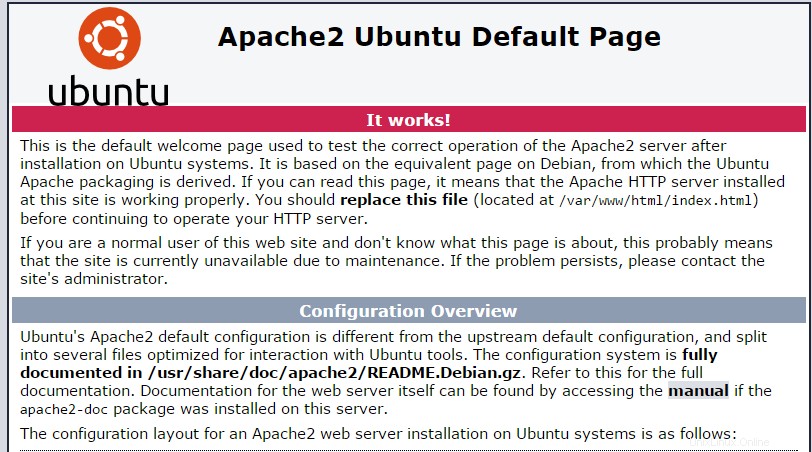
Esta imagen es la página web predeterminada al instalar Apache en Ubuntu 20.04
Configurar Apache (host único)
Ahora configuraremos Apache abriendo el archivo de configuración principal y editando las líneas ServerName y ServerAdmin en consecuencia.
nano /etc/apache2/sites-available/000-default.conf
<VirtualHost *:80>
# The ServerName directive sets the request scheme, hostname and port that
# the server uses to identify itself. This is used when creating
# redirection URLs. In the context of virtual hosts, the ServerName
# specifies what hostname must appear in the request's Host: header to
# match this virtual host. For the default virtual host (this file) this
# value is not decisive as it is used as a last resort host regardless.
# However, you must set it for any further virtual host explicitly.
#ServerName www.example.com
ServerAdmin [email protected]
DocumentRoot /var/www/html
# Available loglevels: trace8, ..., trace1, debug, info, notice, warn,
# error, crit, alert, emerg.
# It is also possible to configure the loglevel for particular
# modules, e.g.
#LogLevel info ssl:warn
ErrorLog ${APACHE_LOG_DIR}/error.log
CustomLog ${APACHE_LOG_DIR}/access.log combined
# For most configuration files from conf-available/, which are
# enabled or disabled at a global level, it is possible to
# include a line for only one particular virtual host. For example the
# following line enables the CGI configuration for this host only
# after it has been globally disabled with "a2disconf".
#Include conf-available/serve-cgi-bin.conf
</VirtualHost>
# vim: syntax=apache ts=4 sw=4 sts=4 sr noet
Guarde el archivo y reinicie el servicio Apache HTTP para que los cambios surtan efecto.
service apache2 restart
Ahora puede crear/cargar su contenido web en el directorio HTML de Apache. (Recuerde reemplazar el archivo index.html existente con su index.html, que es su página de inicio)
nano /var/www/html/index.html
Configurar Apache (múltiples hosts)
Si desea alojar varios sitios web, proceda abriendo el archivo de configuración principal, copie la entrada de Host virtual existente y péguela debajo. Luego edite las líneas ServerName, ServerAdmin y DocumentRoot según corresponda.
nano /etc/apache2/sites-available/000-default.conf
Alternativamente, puede simplemente copiar las siguientes entradas y editarlas en consecuencia:
<VirtualHost *:80> ServerAdmin [email protected] DocumentRoot /var/www/site1 ServerName site1.com ServerAlias www.site1.com ErrorLog ${APACHE_LOG_DIR}/error.log CustomLog ${APACHE_LOG_DIR}/access.log combined </VirtualHost> <VirtualHost *:80> ServerAdmin [email protected] DocumentRoot /var/www/site2 ServerName site2.com ServerAlias www.site2.com ErrorLog ${APACHE_LOG_DIR}/error.log CustomLog ${APACHE_LOG_DIR}/access.log combined </VirtualHost>
Ahora debemos crear directorios para los sitios que acabamos de configurar, sitio1 y sitio2.
mkdir /var/www/site1 mkdir /var/www/site2
Ahora puede comenzar a crear/cargar su contenido web en el directorio de sitios de Apache.
nano /var/www/site1/index.html
nano /var/www/site2/index.html
¿Qué sigue?
Con eso, ahora tiene un servidor instalado y configurado con Apache. Ahora puede continuar construyendo su sitio web. Gracias por seguirnos y no dude en consultarnos para obtener más actualizaciones, eche un vistazo a otras publicaciones relacionadas con Ubuntu en nuestro blog u obtenga más información sobre nuestras galardonadas soluciones de alojamiento VPS.