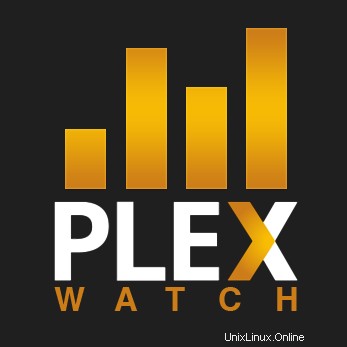
Esta guía le mostrará cómo instalar y configurar Plex Watch, Plex Watch notificará y registrará el contenido "Reproduciendo ahora" y "Visto" de un servidor de medios Plex + "Agregado recientemente" (... y más)
Qué hace
- notificar cuando un usuario comienza a mirar un video
- notificar cuando un usuario deja de mirar un video
- notificar cuando un usuario detiene la reproducción de un video
- notificar cuando un usuario reanuda la visualización de un vídeo
- notificar sobre contenido agregado recientemente a un servidor PMS
- notifica por correo electrónico, prowl, pushover, growl, twitter, boxcar, pushbullet, GNTP y/o un archivo de registro
- habilitar/deshabilitar notificaciones por proveedor y por tipo de notificación (iniciar, detener, pausar, reanudar, agregado recientemente)
- respaldado por una base de datos SQLite (para estado e historial)
- CLI para consultar videos vistos, videos vistos y estadísticas sobre el tiempo visto por usuario
- Limite la producción por usuario o excluya usuarios
Requisitos de Perl
- LWP::Agente de usuario
- XML::Simple
- DBI
- Tiempo::Duración;
- Hora::Fecha de Análisis;
- JSON
Instalar
Descargue plexWatch.pl y config.pl-dist en /opt/plexWatch/
- WGET
sudo wget -P /opt/plexWatch/ https://raw.github.com/ljunkie/plexWatch/master/plexWatch.pl
sudo wget -P /opt/plexWatch/ https://raw.github.com/ljunkie/plexWatch/master/config.pl-dist
- RIZO
sudo mkdir -p /opt/plexWatch/
sudo curl https://raw.github.com/ljunkie/plexWatch/master/plexWatch.pl -o /opt/plexWatch/plexWatch.pl
sudo curl https://raw.github.com/ljunkie/plexWatch/master/config.pl-dist -o /opt/plexWatch/config.pl-dist
Ahora cambiemos el permiso de los archivos
sudo chmod 777 /opt/plexWatch && sudo chmod 755 /opt/plexWatch/plexWatch.pl
sudo cp /opt/plexWatch/config.pl-dist /opt/plexWatch/config.pl
Editemos el archivo de configuración de PlexWatch
sudo nano /opt/plexWatch/config.pl
$server = 'localhost'; ## IP of PMS - or localhost $port = 32400; ## port of PMS $notify_started = 1; ## notify when a stream is started (first play) $notify_stopped = 1; ## notify when a stream is stopped
$notify = {...
* to enable a provider, i.e. file, prowl, pushover
set 'enabled' => 1, under selected provider
* Prowl : 'apikey' required
* Pushover : 'token' and 'user' required
* Growl : 'script' required :: GrowlNotify from http://growl.info/downloads (GNTP replaces this)
* twitter : 'consumer_key', 'consumer_secret', 'access_token', 'access_token_secret' required
* boxcar : 'email' required
* pushover : 'apikey' and 'device' required
* GNTP : 'server', 'port' required. 'password' optional. You must allow network notifications on the Growl Server Ahora instalemos algunos de los requisitos de Perl
sudo apt-get install libwww-perl libxml-simple-perl libtime-duration-perl libtime-modules-perl libdbd-sqlite3-perl perl-doc libjson-perl
correr el script manualmente para verificar que funciona:/opt/plexWatch/plexWatch.pl
- iniciar vídeo(s)
/opt/plexWatch/plexWatch.pl- detener vídeo(s)
/opt/plexWatch/plexWatch.pl
configure crontab para ejecutar el script cada minuto
sudo nano /etc/crontab
agreguemos
* * * * * YOUR_USERNAME /opt/plexWatch/plexWatch.pl
Ahora está configurado y listo para usar, ahora agreguemos algunas notificaciones
Notificaciones push admitidas
- Correo electrónico
- https://pushover.net
- https://prowlapp.com
- http://growl.info/ (a través de GrowlNotify @ http://growl.info/downloads#generaldownloads)
- https://twitter.com/ (crear una nueva aplicación @ https://dev.twitter.com/apps)
- https://boxcar.io/ y furgón V2
- https://pushbullet.com
- SNARL/GROWL:se admiten notificaciones GNTP. Todo lo que utilice GNTP debería trabajo
- Scripts externos:domótica, pausar descarga de clientes, etc (plugins rudimentarios)
Configuración de Twitter
- crear una nueva aplicación @ https://dev.twitter.com/apps
- haga clic en "Crear nueva aplicación"
- Nombre:nombre único para su aplicación
- Descripción:escribe algo en…
- Sitio web:necesita un sitio web válido...
- (leer) y aceptar los términos
- haga clic en "Crear su aplicación de Twitter"
- haga clic en "Modificar el permiso de la aplicación" en la pestaña Detalles
- cambiar a Leer y Escribir
- actualizar configuración
- haga clic en la pestaña "Claves API"
- haga clic en "crear mi token de acceso"
- haga clic en el botón "Probar OAuth" para ver las claves API necesarias para config.pl
- Edite el archivo config.pl
- habilitar notificación para twitter en config.pl
- ingrese las claves, secretos y tokens requeridos