FreeIPA es una solución integrada de identidad y autenticación de código abierto para sistemas basados en Linux y Unix. Proporciona autenticación centralizada mediante el almacenamiento de datos sobre usuarios, grupos, hosts y otros objetos. Proporciona un servicio de gestión de identidad integrado para Linux, Mac y Windows. FreeIPA se basa en 389 Directory Server, Kerberos, SSSD, Dogtag, NTP y DNS. Proporciona una interfaz basada en web para administrar usuarios y clientes de Linux en su dominio desde la ubicación central.
En este tutorial, le mostraremos cómo instalar el servidor FreeIPA en CentOS 8.
Requisitos
- Un servidor que ejecuta CentOS 8.
- Se configura una contraseña de root en el servidor.
Configurar nombre de host
Primero, deberá configurar el nombre de host completo en su sistema. Puede configurarlo con el siguiente comando:
hostnamectl set-hostname freeipa.mydomain10.com
A continuación, edite el archivo /etc/hosts y agregue la IP de su servidor y el nombre de host:
nano /etc/hosts
Agregue las siguientes líneas:
45.58.43.185 freeipa.mydomain10.com
Guarde y cierre el archivo cuando haya terminado.
Instalar servidor FreeIPA
De forma predeterminada, el paquete FreeIPA no está disponible en el repositorio estándar de CentOS. Por lo tanto, deberá habilitar el repositorio idm:DL1 en su sistema.
Puede habilitarlo con el siguiente comando:
dnf module enable idm:DL1
A continuación, sincroniza el repositorio con el siguiente comando:
dnf distro-sync
A continuación, ejecute el siguiente comando para instalar el servidor FreeIPA en su sistema.
dnf install ipa-server ipa-server-dns -y
Una vez completada la instalación, puede continuar con el siguiente paso.
Configurar servidor FreeIPA
A continuación, deberá configurar el servidor FreeIPA. Puede configurarlo con el siguiente comando:
ipa-server-install
Se le pedirá que configure el DNS integrado como se muestra a continuación:
The log file for this installation can be found in /var/log/ipaserver-install.log ipa-server-install The log file for this installation can be found in /var/log/ipaserver-install.log ============================================================================== This program will set up the IPA Server. Version 4.8.4 This includes: * Configure a stand-alone CA (dogtag) for certificate management * Configure the NTP client (chronyd) * Create and configure an instance of Directory Server * Create and configure a Kerberos Key Distribution Center (KDC) * Configure Apache (httpd) * Configure the KDC to enable PKINIT To accept the default shown in brackets, press the Enter key. Do you want to configure integrated DNS (BIND)? [no]:
Presione Entrar para seleccionar no. Se le pedirá que proporcione el nombre de host de su servidor:
Enter the fully qualified domain name of the computer on which you're setting up server software. Using the form. Example: master.example.com. Server host name [freeipa.mydomain10.com]:
Presione Entrar para seleccionar el nombre de host predeterminado. Se le pedirá que confirme su nombre de dominio como se muestra a continuación:
The domain name has been determined based on the host name. Please confirm the domain name [mydomain10.com]:
Presione Entrar para seleccionar el nombre de dominio predeterminado. Se le pedirá que configure la contraseña del administrador del directorio como se muestra a continuación:
The kerberos protocol requires a Realm name to be defined. This is typically the domain name converted to uppercase. Please provide a realm name [MYDOMAIN10.COM]: Certain directory server operations require an administrative user. This user is referred to as the Directory Manager and has full access to the Directory for system management tasks and will be added to the instance of directory server created for IPA. The password must be at least 8 characters long. Directory Manager password: Password (confirm):
Proporcione su contraseña deseada y presione Entrar. Se le pedirá que configure la contraseña de administrador de IPA como se muestra a continuación:
The IPA server requires an administrative user, named 'admin'. This user is a regular system account used for IPA server administration. IPA admin password: Password (confirm):
Proporcione su contraseña deseada y presione Entrar. Se le pedirá que configure el servidor NTP como se muestra a continuación:
Do you want to configure chrony with NTP server or pool address? [no]:
Pulse Intro para seleccionar la opción predeterminada. Deberías obtener el siguiente resultado:
The IPA Master Server will be configured with: Hostname: freeipa.mydomain10.com IP address(es): 45.58.43.185 Domain name: mydomain10.com Realm name: MYDOMAIN10.COM The CA will be configured with: Subject DN: CN=Certificate Authority,O=MYDOMAIN10.COM Subject base: O=MYDOMAIN10.COM Chaining: self-signed Continue to configure the system with these values? [no]: yes
Escriba sí y presione Entrar para configurar el sistema con los valores anteriores. Una vez que se complete la configuración, debería obtener el siguiente resultado:
SSSD enabled Configured /etc/openldap/ldap.conf Configured /etc/ssh/ssh_config Configured /etc/ssh/sshd_config Configuring mydomain10.com as NIS domain. Client configuration complete. The ipa-client-install command was successful unable to resolve host name freeipa.mydomain10.com. to IP address, ipa-ca DNS record will be incomplete unable to resolve host name freeipa.mydomain10.com. to IP address, ipa-ca DNS record will be incomplete Please add records in this file to your DNS system: /tmp/ipa.system.records._u0fzahd.db ============================================================================== Setup complete Next steps: 1. You must make sure these network ports are open: TCP Ports: * 80, 443: HTTP/HTTPS * 389, 636: LDAP/LDAPS * 88, 464: kerberos UDP Ports: * 88, 464: kerberos * 123: ntp 2. You can now obtain a kerberos ticket using the command: 'kinit admin' This ticket will allow you to use the IPA tools (e.g., ipa user-add) and the web user interface. Be sure to back up the CA certificates stored in /root/cacert.p12 These files are required to create replicas. The password for these files is the Directory Manager password The ipa-server-install command was successful
Una vez que haya terminado, puede continuar con el siguiente paso.
Configurar Firewall y SELinux
Si firewalld está instalado en su sistema, deberá permitir algunos puertos utilizados por FreeIPA. Puede permitirlos con el siguiente comando:
firewall-cmd --add-service={http,https,dns,ntp,freeipa-ldap,freeipa-ldaps} --permanent A continuación, vuelva a cargar el firewalld con el siguiente comando para aplicar los cambios:
firewall-cmd --reload
A continuación, también deberá deshabilitar SELinux en su sistema.
Puede deshabilitar SELinux editando el archivo /etc/selinux/config:
nano /etc/selinux/config
Busque la siguiente línea:
SELINUX=enforcing
Y reemplácelo con la siguiente línea:
SELINUX=permissive
Guarde y cierre el archivo. Luego, reinicie su sistema para aplicar los cambios:
Acceder a la interfaz de usuario web de FreeIPA
Ahora, abra su navegador web y acceda a la interfaz web de FreeIPA usando la URL https://freeipa.mydomain10.com. Será redirigido a la página de inicio de sesión de FreeIPA como se muestra a continuación:
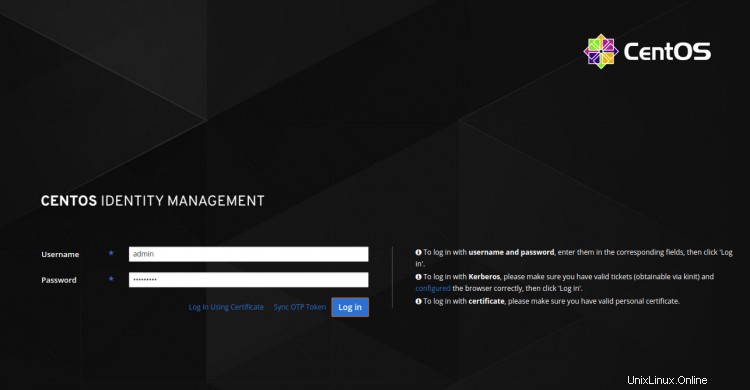
Proporcione su nombre de usuario y contraseña de administrador y haga clic en Iniciar sesión en botón. Debería ver el panel de FreeIPA en la siguiente página:
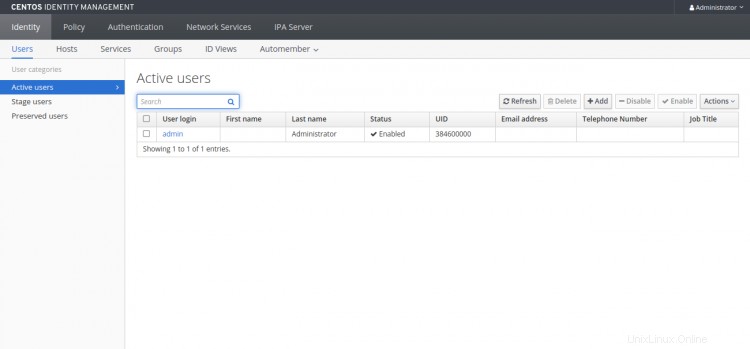
Trabajando con FreeIPA CLI
FreeIPA también proporciona una herramienta de línea de comandos para agregar un nuevo usuario, grupo, principal de servicio y otorgar acceso de escritura a ciertos atributos de un grupo a otro.
Antes de usar la herramienta CLI, deberá obtener un ticket de Kerberos con el siguiente comando:
kinit admin
Se le pedirá que proporcione la contraseña como se muestra a continuación:
Password for [email protected]:
Proporcione su contraseña de administrador y presione Entrar para obtener un ticket de Kerberos.
A continuación, ejecute el siguiente comando para comprobar la caducidad del ticket:
klist
Deberías obtener el siguiente resultado:
Ticket cache: KCM:0 Default principal: [email protected] Valid starting Expires Service principal 2020-09-28T03:36:54 2020-09-29T03:36:50 krbtgt/[email protected]
A continuación, agregue una nueva cuenta de usuario con el siguiente comando:
ipa user-add user1 --first=hit --last=jethva [email protected] --password
Deberías obtener el siguiente resultado:
Password: Enter Password again to verify: ------------------ Added user "user1" ------------------ User login: user1 First name: hit Last name: jethva Full name: hit jethva Display name: hit jethva Initials: hj Home directory: /home/user1 GECOS: hit jethva Login shell: /bin/sh Principal name: [email protected] Principal alias: [email protected] User password expiration: 20200928073905Z Email address: [email protected] UID: 384600001 GID: 384600001 Password: True Member of groups: ipausers Kerberos keys available: True
También puede enumerar todas las cuentas de usuario en su sistema con el siguiente comando:
ipa user-find
Debería ver el siguiente resultado:
--------------- 2 users matched --------------- User login: admin Last name: Administrator Home directory: /home/admin Login shell: /bin/bash Principal alias: [email protected] UID: 384600000 GID: 384600000 Account disabled: False User login: user1 First name: hit Last name: jethva Home directory: /home/user1 Login shell: /bin/sh Principal name: [email protected] Principal alias: [email protected] Email address: [email protected] UID: 384600001 GID: 384600001 Account disabled: False ---------------------------- Number of entries returned 2
Conclusión
¡Felicidades! Ha instalado y configurado con éxito el servidor FreeIPA en CentOS 8. Ahora puede instalar el cliente FreeIPA y agregarlo al servidor FreeIPA para centralizar la autenticación. Siéntase libre de preguntarme si tiene alguna pregunta.