Softmaker FreeOffice es la versión gratuita y una muy buena alternativa a la suite de Microsoft Office. Aquí instalaremos FreeOffice en Ubuntu 20.04 LTS Linux usando su repositorio oficial.
FreeOffice no ofrece todas las aplicaciones como las que tenemos en MS-Office, sino que se centra en tres aplicaciones de oficina principales de uso diario. Son Texto (una alternativa a MS Word), Presentación (como PowerPoint) y PlanMaker (Hoja de cálculo).
Con la ayuda de esta suite ofimática gratuita, no solo podemos abrir formatos de archivo nativos de Microsoft Office como DOCX, XLSX y PPTX, sino que también es posible guardar archivos en ellos.
Aquellos que ya están familiarizados con la interfaz de Microsoft Office no sentirán ningún problema en acostumbrarse a FreeOffice debido a su panel de menú de cinta similar a MS-Office. Sin embargo, uno clásico también está disponible si a algunos de nosotros nos gustaría usarlo.

Instala FreeOffice en Ubuntu 20.04 o 18.04 LTS
Aquí estamos usando el repositorio oficial de Softmaker para instalar esta suite ofimática gratuita en Ubuntu 20.04 fosa focal, sin embargo, los pasos serán los mismos para Debian, Linux Mint, Elementary OS, Zorin OS y otras distribuciones de Linux similares.
1. Agregar clave GPG de FreeOffice
Antes de agregar el repositorio para el software, debemos agregar una clave GPG que garantizará que cualquier paquete que obtengamos en nuestro sistema desde la fuente agregada sea genuino, sin ninguna alteración y que nos llegue a través de canales de comunicación seguros.
En resumen, ejecute este comando:
wget -qO - https://shop.softmaker.com/repo/linux-repo-public.key | sudo apt-key add -
2. Agregue el repositorio de SoftMaker en Ubuntu 20.04
Ahora, agregue el repositorio oficial de FreeOffice en Ubuntu u otro Linux basado en Debian que esté utilizando. Esto ayudará a los usuarios a descargar e instalar los paquetes de FreeOfiice en el sistema.
sudo apt-add-repository "deb https://shop.softmaker.com/repo/apt wheezy non-free"
3. Ejecute el comando Actualización del sistema
Después de agregar todos los elementos esenciales, es hora de ejecutar el comando de actualización del sistema que reconstruirá el caché del repositorio y también actualizará los paquetes instalados en el sistema
sudo apt update
4. Instalar FreeOffice 2018
Finalmente, todo está hecho, simplemente ejecute un solo comando que se indica a continuación que no solo obtendrá los paquetes y las dependencias necesarios para nuestra suite ofimática gratuita, sino que también los instalará.
sudo apt install softmaker-freeoffice-2018
Salida
The following additional packages will be installed: libgl1-mesa-glx The following NEW packages will be installed: libgl1-mesa-glx softmaker-freeoffice-2018 0 upgraded, 2 newly installed, 0 to remove and 420 not upgraded. Need to get 128 MB of archives. After this operation, 281 MB of additional disk space will be used. Do you want to continue? [Y/n] Y Get:1 http://in.archive.ubuntu.com/ubuntu focal-updates/main amd64 libgl1-mesa-glx amd64 20.0.8-0ubuntu1~20.04.1 [5,532 B] Get:2 https://shop.softmaker.com/repo/apt wheezy/non-free amd64 softmaker-freeoffice-2018 amd64 2934 [128 MB] Fetched 128 MB in 2min 41s (793 kB/s) Selecting previously unselected package libgl1-mesa-glx:amd64. (Reading database ... 150985 files and directories currently installed.) Preparing to unpack .../libgl1-mesa-glx_20.0.8-0ubuntu1~20.04.1_amd64.deb ... Unpacking libgl1-mesa-glx:amd64 (20.0.8-0ubuntu1~20.04.1) ... Selecting previously unselected package softmaker-freeoffice-2018. Preparing to unpack .../softmaker-freeoffice-2018_2934_amd64.deb ... Unpacking softmaker-freeoffice-2018 (2934) ... Setting up libgl1-mesa-glx:amd64 (20.0.8-0ubuntu1~20.04.1) ... Setting up softmaker-freeoffice-2018 (2934) ... Using existing xdg-utils Create MIME Adding document icons. This may take a few minutes... Updating theme Adwaita Updating theme hicolor Updating theme HighContrast Updating theme Humanity Humanity modification start Updating theme Yaru Registering MIME types... Creating /etc/SoftMaker folder... Installing for user ubuntu Cleaning the cache from folder: /var/tmp/kdecache-*/* Adding icons to the menu... Processing triggers for mime-support (3.64ubuntu1) ... Processing triggers for gnome-menus (3.36.0-1ubuntu1) ... Processing triggers for shared-mime-info (1.15-1) ... Processing triggers for desktop-file-utils (0.24-1ubuntu2) ... Processing triggers for libc-bin (2.31-0ubuntu9) ..
5. Ejecute el programa
Vaya a Aplicaciones y busque las aplicaciones de la suite Softmaker, estará en tres programas separados. Uno será el Texto y otros son Planificador y Presentación.
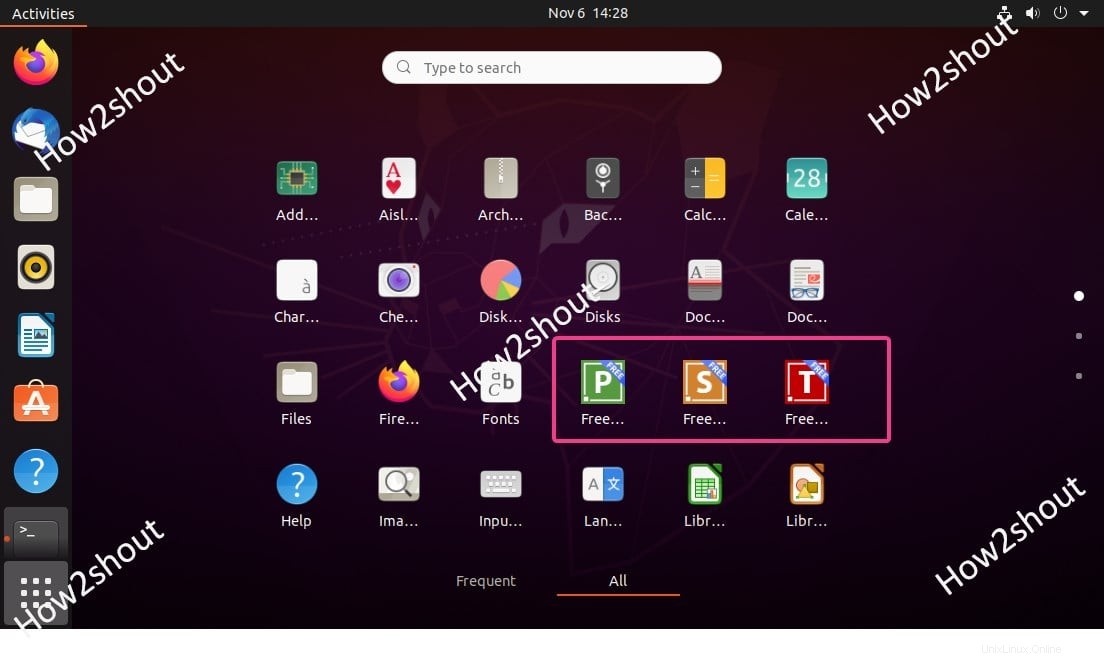
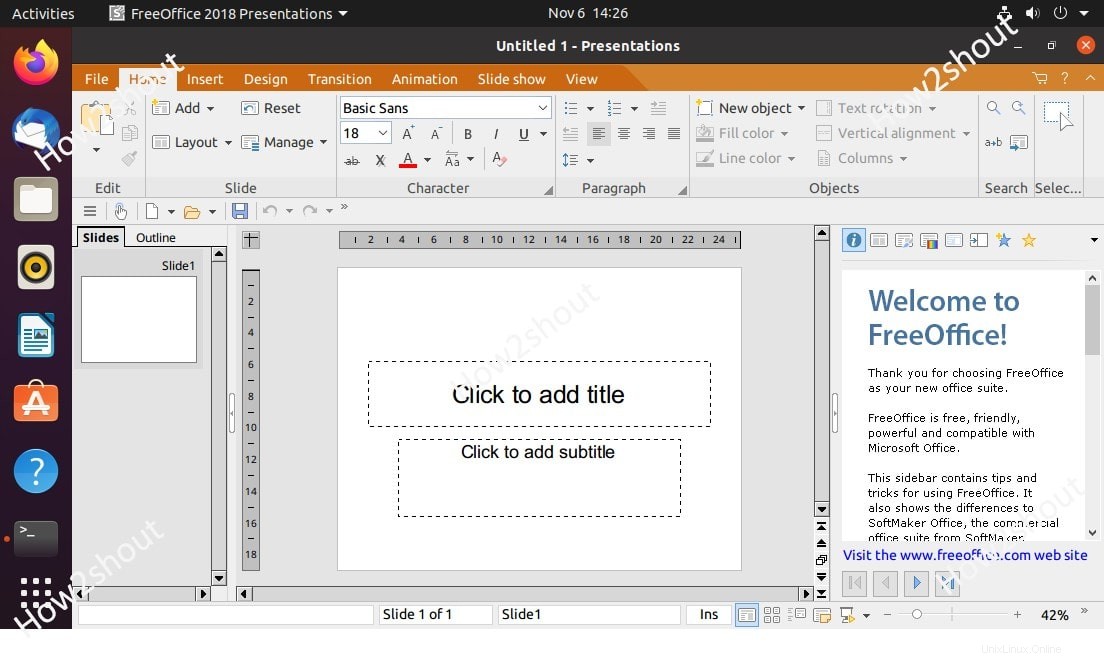
Notas finales
Este fue el método rápido para instalar la suite FreeOffice en Linux sin visitar su sitio web y descargar el paquete manualmente.