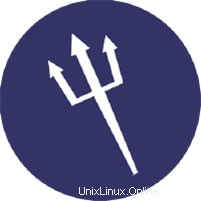
En este tutorial, le mostraremos cómo instalar Sentora en Ubuntu 18.04 LTS. Para aquellos de ustedes que no lo sabían, Sentora es un panel de control de alojamiento web de código abierto creado específicamente para trabajar en una variedad de distribuciones de Linux. Sentora es un panel de control de alojamiento gratuito con todas las funciones que puede ayudarlo a administrar fácilmente su servidor a través de su interfaz fácil de usar. Es fácil de instalar e incluye todo el software que necesitará para administrar múltiples sitios web y clientes en un solo servidor.
Este artículo asume que tiene al menos conocimientos básicos de Linux, sabe cómo usar el shell y, lo que es más importante, aloja su sitio en su propio VPS. La instalación es bastante simple y asume que se están ejecutando en la cuenta raíz, si no, es posible que deba agregar 'sudo ' a los comandos para obtener privilegios de root. Le mostraré la instalación paso a paso de Sentora en el servidor Ubuntu 18.04.
Requisitos previos
- Un servidor que ejecuta uno de los siguientes sistemas operativos:Ubuntu Linux.
- Se recomienda que utilice una instalación de sistema operativo nueva para evitar posibles problemas.
- Un
non-root sudo usero acceder alroot user. Recomendamos actuar como unnon-root sudo user, sin embargo, puede dañar su sistema si no tiene cuidado al actuar como root.
Instalar Sentora en Ubuntu 18.04 LTS
Paso 1. Primero, asegúrese de que todos los paquetes de su sistema estén actualizados ejecutando el siguiente apt comandos en la terminal.
sudo apt update sudo apt upgrade
Paso 2. Instalación de Sentora en Ubuntu.
Descargue el script de instalación de Sentora en su servidor:
wget http://sentora.org/install
Una vez descargado, haga que el script sea ejecutable:
chmod +x install
Ejecute el script de instalación usando el siguiente comando a continuación:
./install
############################################################ # Welcome to the Official Sentora Installer 1.0.1 # ############################################################ Checking that minimal requirements are ok Detected : CentOs 7 x86_64 Ok. DB server will be mariaDB -- Installing wget and dns utils required to manage inputs Loaded plugins: fastestmirror Loading mirror speeds from cached hostfile * base: mirrors.psychz.net * extras: mirror.keystealth.org * updates: mirrors.easynews.com No packages marked for update Package 32:bind-utils-9.9.4-14.el7_0.1.x86_64 already installed and latest version Package wget-1.14-10.el7_0.1.x86_64 already installed and latest version Preparing to select timezone, please wait a few seconds... Package tzdata-2015a-1.el7_0.noarch already installed and latest version Please identify a location so that time zone rules can be set correctly. Please select a continent or ocean. 1) Africa 2) Americas 3) Antarctica 4) Arctic Ocean 5) Asia 6) Atlantic Ocean 7) Australia 8) Europe 9) Indian Ocean 10) Pacific Ocean 11) none - I want to specify the time zone using the Posix TZ format. #? 2 Please select a country. 1) Anguilla 2) Antigua & Barbuda 3) Argentina 4) Aruba 5) Bahamas 6) Barbados 7) Belize 8) Bolivia 9) Brazil 10) Canada 11) Caribbean Netherlands 12) Cayman Islands 13) Chile 14) Colombia 15) Costa Rica 16) Cuba 17) Curacao 18) Dominica 19) Dominican Republic 20) Ecuador 21) El Salvador 22) French Guiana 23) Greenland 24) Grenada 25) Guadeloupe 26) Guatemala 27) Guyana 28) Haiti 29) Honduras 30) Jamaica 31) Martinique 32) Mexico 33) Montserrat 34) Nicaragua 35) Panama 36) Paraguay 37) Peru 38) Puerto Rico 39) St Barthelemy 40) St Kitts & Nevis 41) St Lucia 42) St Maarten (Dutch part) 43) St Martin (French part) 44) St Pierre & Miquelon 45) St Vincent 46) Suriname 47) Trinidad & Tobago 48) Turks & Caicos Is 49) United States 50) Uruguay 51) Venezuela 52) Virgin Islands (UK) 53) Virgin Islands (US) #? 49 Please select one of the following time zone regions. 1) Eastern Time 2) Eastern Time - Michigan - most locations 3) Eastern Time - Kentucky - Louisville area 4) Eastern Time - Kentucky - Wayne County 5) Eastern Time - Indiana - most locations 6) Eastern Time - Indiana - Daviess, Dubois, Knox & Martin Counties 7) Eastern Time - Indiana - Pulaski County 8) Eastern Time - Indiana - Crawford County 9) Eastern Time - Indiana - Pike County 10) Eastern Time - Indiana - Switzerland County 11) Central Time 12) Central Time - Indiana - Perry County 13) Central Time - Indiana - Starke County 14) Central Time - Michigan - Dickinson, Gogebic, Iron & Menominee Counties 15) Central Time - North Dakota - Oliver County 16) Central Time - North Dakota - Morton County (except Mandan area) 17) Central Time - North Dakota - Mercer County 18) Mountain Time 19) Mountain Time - south Idaho & east Oregon 20) Mountain Standard Time - Arizona (except Navajo) 21) Pacific Time 22) Pacific Standard Time - Annette Island, Alaska 23) Alaska Time 24) Alaska Time - Alaska panhandle 25) Alaska Time - southeast Alaska panhandle 26) Alaska Time - Alaska panhandle neck 27) Alaska Time - west Alaska 28) Aleutian Islands 29) Hawaii #? 1 The following information has been given: United States Eastern Time Therefore TZ='America/New_York' will be used. Local time is now: Mon May 4 10:00:00 EDT 2015. Universal Time is now: Mon May 4 15:00:00 UTC 2015. Is the above information OK? 1) Yes 2) No #? 1 === Informations required to build your server === The installer requires 2 pieces of information: 1) the sub-domain that you want to use to access Sentora panel, - do not use your main domain (like domain.com) - use a sub-domain, e.g panel.domain.com - or use the server hostname, e.g server1.domain.com - DNS must already be configured and pointing to the server IP for this sub-domain 2) The public IP of the server. Enter the sub-domain you want to access Sentora panel: sentora.lecturesnippets.com Enter (or confirm) the public IP for this server: 192.168.8.323 OK: DNS successfully resolves sentora.lecturesnippets.com to 192.168.8.323 All is ok. Do you want to install Sentora now (y/n)? y Daemon run complete! (10:10 4th May 2015 EDT) Restarting mariadb Restarting httpd Restarting postfix Restarting dovecot Restarting crond Restarting named Restarting proftpd Restarting atd ######################################################## Congratulations Sentora has now been installed on your server. Please review the log file left in /root/ for any errors encountered during installation. Login to Sentora at http://yourdomain.com Sentora Username : idroot Sentora Password : idrootus46 MySQL Root Password : CHEDELICKSRADIKS MySQL Postfix Password : OOIUERBMW2MM44ES MySQL ProFTPd Password : JJK98KIMPOIF2KOPe MySQL Roundcube Password : aQSGmOKOCPwTCOpD (theses passwords are saved in /root/passwords.txt) ######################################################## Restart your server now to complete the install (y/n)? y
Paso 3. Acceso a Sentora.
Sentora estará disponible en el puerto HTTP 80 de forma predeterminada. Abra su navegador favorito y vaya a http://your-domain.com o http://your-server-ip-address . Use el nombre de usuario/contraseña generado por el script de instalación para iniciar sesión. Una vez que haya iniciado sesión, puede comenzar a crear nuevos dominios, alojamientos web y alojamientos de correo electrónico. Si está utilizando un firewall, abra el puerto 80 para habilitar el acceso al panel de control.
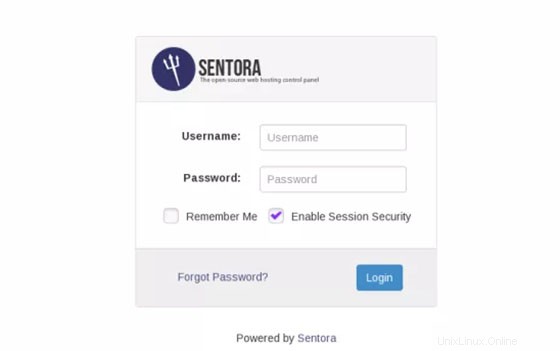
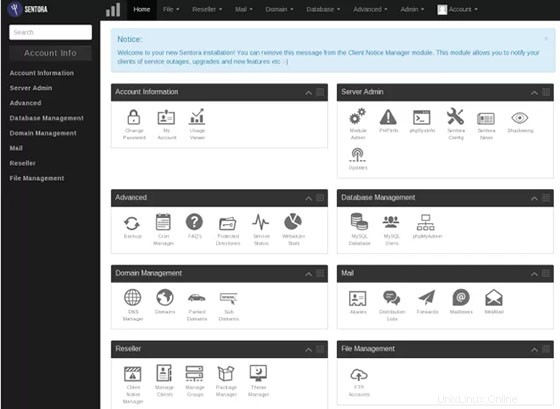
¡Felicitaciones! Ha instalado Sentora correctamente. Gracias por usar este tutorial para instalar el panel de control de alojamiento web de código abierto de Sentora en su sistema Ubuntu 18.04 LTS. Para obtener ayuda adicional o información útil, le recomendamos para consultar el sitio web oficial de Sentora.